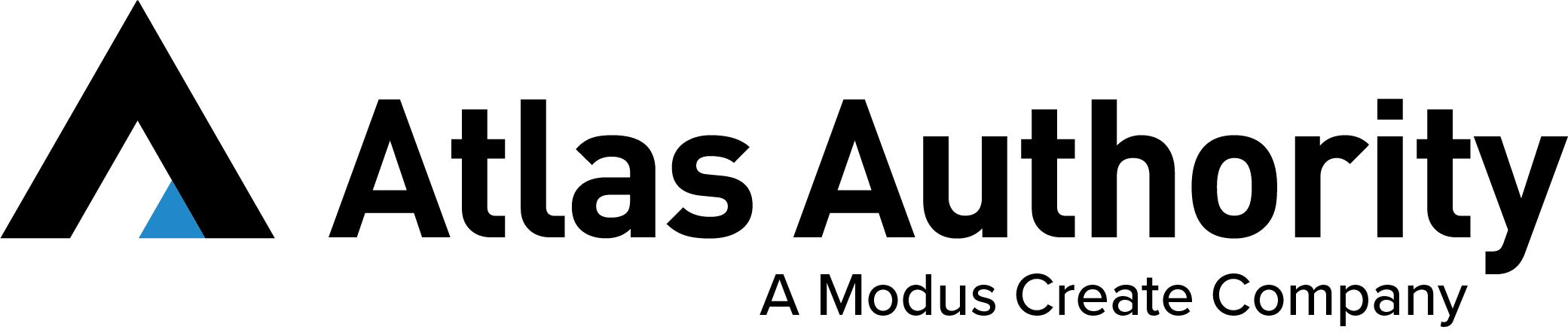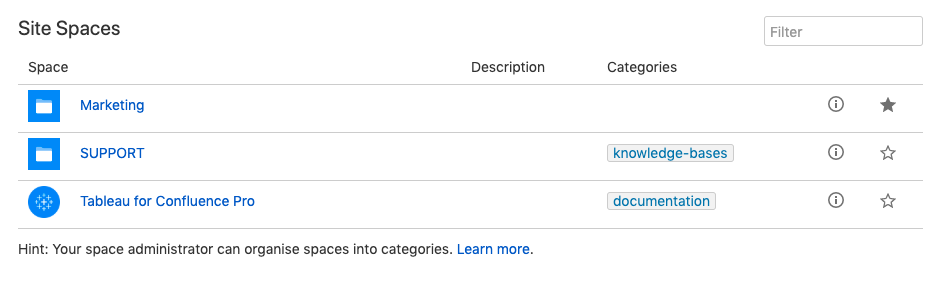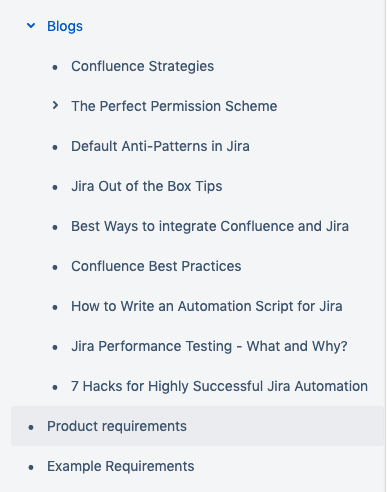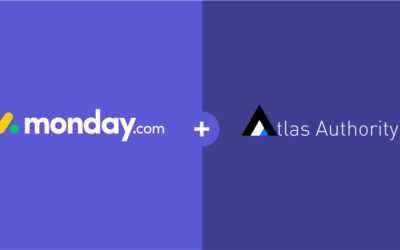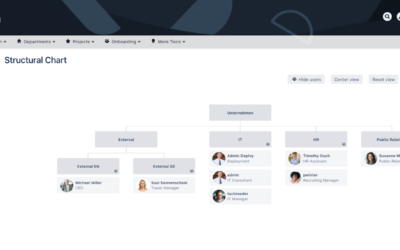Atlassian products are continuously becoming more ingrained in business processes. Whether it’s managing your team’s work in Jira, keeping an open dialogue with customers using Jira Service Desk, or documenting all your company’s content with Confluence, these collaboration tools require at least one administrator if not one administrator per tool. In this first blog (of a three part blog series), we will discuss some of the different strategies you can deploy to improve your Confluence instance, starting with the site organization.
Confluence is Fit to Scale
Odds are, before your team adopted Confluence your information was siloed and kept in separate areas, with different teams using different software. This might be fine at the time (and currently fine now), but as your organization grows — people become more specialized, teams growingly depend on each other, and this strategy simply will not scale.
How big is your organization? How many users will be on your Confluence site? What segments of your organization will use Confluence? What will they use it for? How often will they use it? Will you expose your site to the public or customers as a knowledge base? If so, who are your customers? These are all questions that you’ll want to ask yourself before structuring your site. Continue reading to discover the best ways to use Confluence and uncover useful tips for structuring your site and applying permissions to your users.
How to Structure Confluence
Content on Confluence is broken down into spaces. Within those spaces we have pages, which comprise of page trees. Within a page tree, you can have as many parent and child pages as you need. This overall structure, with spaces at the top, provides the backbone for which your site is organized.
At Atlas Authority, we recommend organizing spaces into people and/or work. At larger organizations, you’ll need both. Is there a finance team? An HR team? A development team? If the team works largely with themselves, then a space for just that team is recommended. If the team works alongside many other teams and across multiple business segments, then you should consider having spaces by projects or products. An example of this is a team of backend developers. Across a group of products, this team will most likely work with frontend developers, product managers, database architects, and quality assurance engineers. Rather than the team of backend developers having their own space, it’s more beneficial for them to work in spaces that relate to the work they’re doing — which also relates to the same work other teams are doing. A good thing to keep in mind is if the space is based on a project, you can always retire the space by archiving it once the project is finished.
Let’s take this example more as Confluence is common for software teams. While you might have a separate space for each team to work in, you might also have a separate space for each project that is currently being worked on. As a reference you can use your Jira projects for an example. In one project, you might have QA, frontend, backend, product management, and product marketing, just to name a few. It doesn’t make sense for these teams to primarily work in their own space, they should have a project space in which all the teams can collaborate.
Creating Spaces
As an Administrator, you can choose whether or not to allow your users to have the permission to create spaces. If your organization is smaller than 50 users, it might be best to allow users to create their own spaces to keep everything organized. However, as your organization grows, we suggest restricting users from creating spaces. Hypothetically, if your organization grows 10x, that equates to 10x spaces you’ll need to manage and clean. This can quickly become overwhelming. As a Confluence System Administrator, you have the power to keep spaces under control. While users have the ability to restrict access to some areas, being the System Administrator gives you the authority to override the restrictions. This means you have the ability to see all of the spaces and access all of the space tools.
Organizing Page Trees
An important discipline for an organized Confluence is consistency. Consistency helps your users find what they are looking for in spaces they’ve never accessed. If you have spaces that contain similar categories of information, such as software projects or products, keeping the same page tree structure in each space will help keep your content organized and structured. To help guide users into creating content in the right place, Administrators can manually create the spaces and page trees. Alternatively, you can also install and use the plugin, Copy Page Tree, which will help do it faster.
Recommendations for Setting Global Permissions
As with most Atlassian tools, your user’s ability to accomplish tasks in Confluence starts with their permissions. Administrators apply permissions in Confluence at three different levels: Page, Space, and Global. Let’s continue and we’ll provide considerations and recommendations for each Global permission.
Can Use Permission
Perhaps the most impactful permission for Confluence is the “Can Use” permission. This permission allows users to access your site. With this permission, Confluence Administrators decide who will need access to the site. This covers both contributing users as well as users that need to view content. Please keep in mind that anyone who has the “Can Use” permission counts towards your Confluence license.
The other consideration with the “Can Use” permission is anonymous access. There is a way to allow users to see your content without having them consume a Confluence license. This is done through anonymous access. If you want members of the public to access your site anonymously, you can give them the “Can Use” permission on the same page as where you manage the global permissions. This is a good choice if you are using Confluence to create documentation that the public needs to see. Another good use case for this is, if you are using Confluence as a knowledge base for your Jira Service Desk. This way, you can help users resolve their own tickets with self-service in Confluence. If you would like to learn more about setting up anonymous access, check out this documentation here.
Personal Space Permission
The “Personal Space” global permission allows users to create their own Personal Spaces. Personal Spaces are useful for developing content that isn’t ready for a Confluence Site Space. Personal Spaces can also serve as a place to take personal notes. We recommend giving users this permission because it gives them an opportunity to test different Confluence features without the serious implications of doing it in other Spaces.
Create Spaces Permission
The “Create Spaces” permission allows users to create spaces across all of Confluence. Depending on how big your organization is or how many users you will have, you might want to grant this permission to all users or just a select few. If you have a large organization, say over 50 people, it might make more sense to restrict the option to create spaces since space creation can get out of control quickly. On the other hand, if your organization is small, it’s ok for everyone to have this permission because it will be easy to monitor how many spaces users create.
Confluence Administrator Permission
Users with the “Confluence Administrator” permission can access the Confluence Administration panel and perform most of the Confluence Administration functions. Think of this permission as the penultimate in Confluence permissions. It is second only to the System Administrator when it comes to accessibility. The Confluence System Administrator should grant this permission wisely. It’s a good idea to give it to a small group of trusted individuals since it is a powerful permission. For a further breakdown of Confluence Administrator vs System Administrator please visit this link.
System Administrator Permission
The “System Administrator” permission is the ultimate Confluence permission, allowing users to perform all administrative functions within the tool. Depending on how large your organization is, you will want to give this to one or very few people. It’s important to ensure these users are trusted and expert Confluence administrators since they can perform various functions that will have serious implications on your Confluence site. These functions include but are not limited to upgrading and installing apps, editing the site URL, managing external users, backing up and restoring, and managing application links.
Starting Your Confluence Admin Journey
It’s imperative to begin your Confluence journey by properly setting it up with an organized site structure and proper permissions. Depending on your organization size, the implications of your structure and permissions could be minor or major. The larger your organization, the more important it is to keep things under control to avoid getting unorganized quickly. If your organization is smaller, administrators can be more liberal with permissions. If you need help with System Administration please don’t hesitate to contact us. Stay tuned for part 2 of our blog series and learn about Designing an Atlassian Confluence Site.