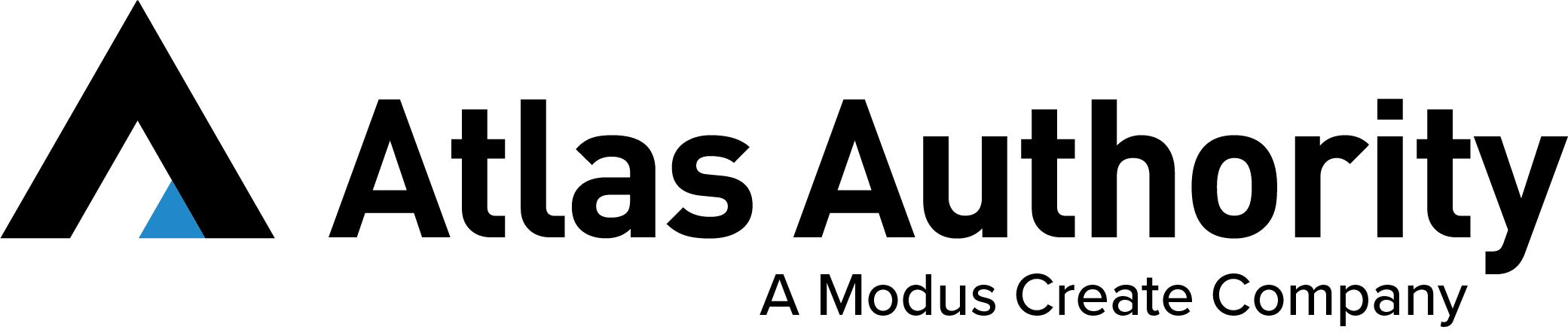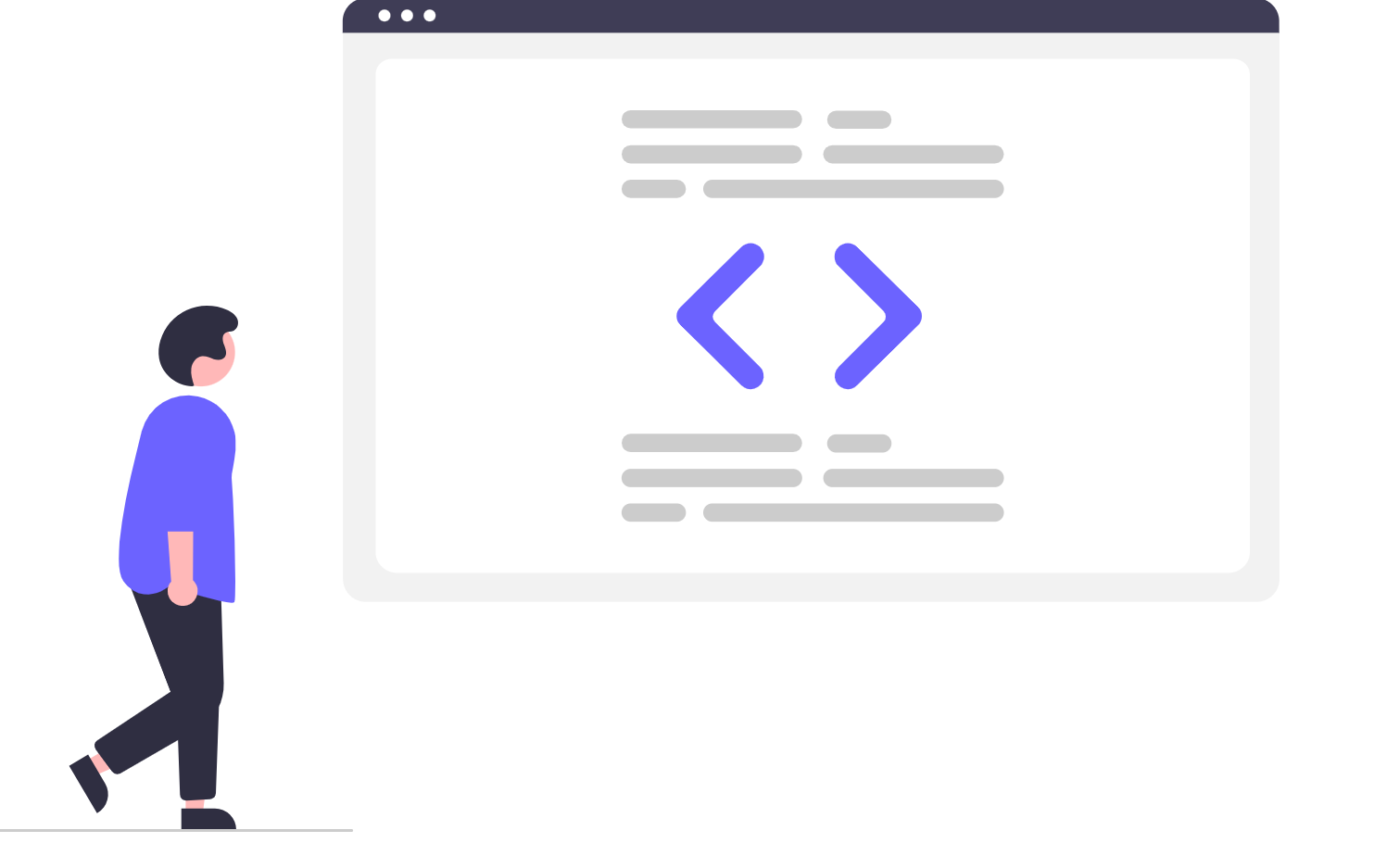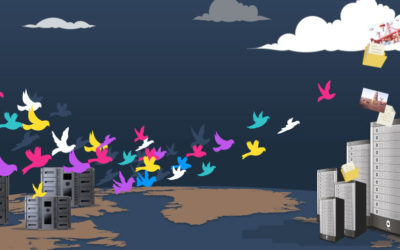This is a guest post from our partners at Tempo.
Planning projects at a team’s level is quite the journey. Thankfully, Jira is built to streamline the process and help thousands of teams with their project planning. Today we will look at the add-on Tempo Planner, which helps teams take project planning in Jira to the next level.
One element critical to project planning is the need to optimize the team’s resources so that everything falls in place at the right time. Similar to a game of chess, the strategy behind successful planning consists of playing our pieces correctly and ensuring they are available when we need them most. In this post, we’ll explore how a team can optimize their resources in the context of project planning in Jira with Tempo Planner.
Tempo Planner Capacity Report
When you’ve decided to tackle a new project and have defined its scope in Jira, whether for yourself or for a client, one of the next steps is to define the timeline when you’ll actually be able to start working on that project. You might be willing to start right away, but if you don’t have the required internal resources for the project, then it just becomes wishful thinking.
One way to add visibility to your resources and more easily understand when your required resources will have the capacity to start working on the project is to use the Capacity Report from Atlassian add-on Tempo Planner.
One nifty feature from this report is the ability to dive deeper into the data while only seeing relevant information. In fact, you can isolate resources based on variables like roles, location, projects, periods of time, and many other filters — which is quite convenient if you have resources across numerous offices or are looking for something specific.
In other words, the Capacity Report lets you see how much time has been planned for a given period, or, on the flipside, when your resources are next available.
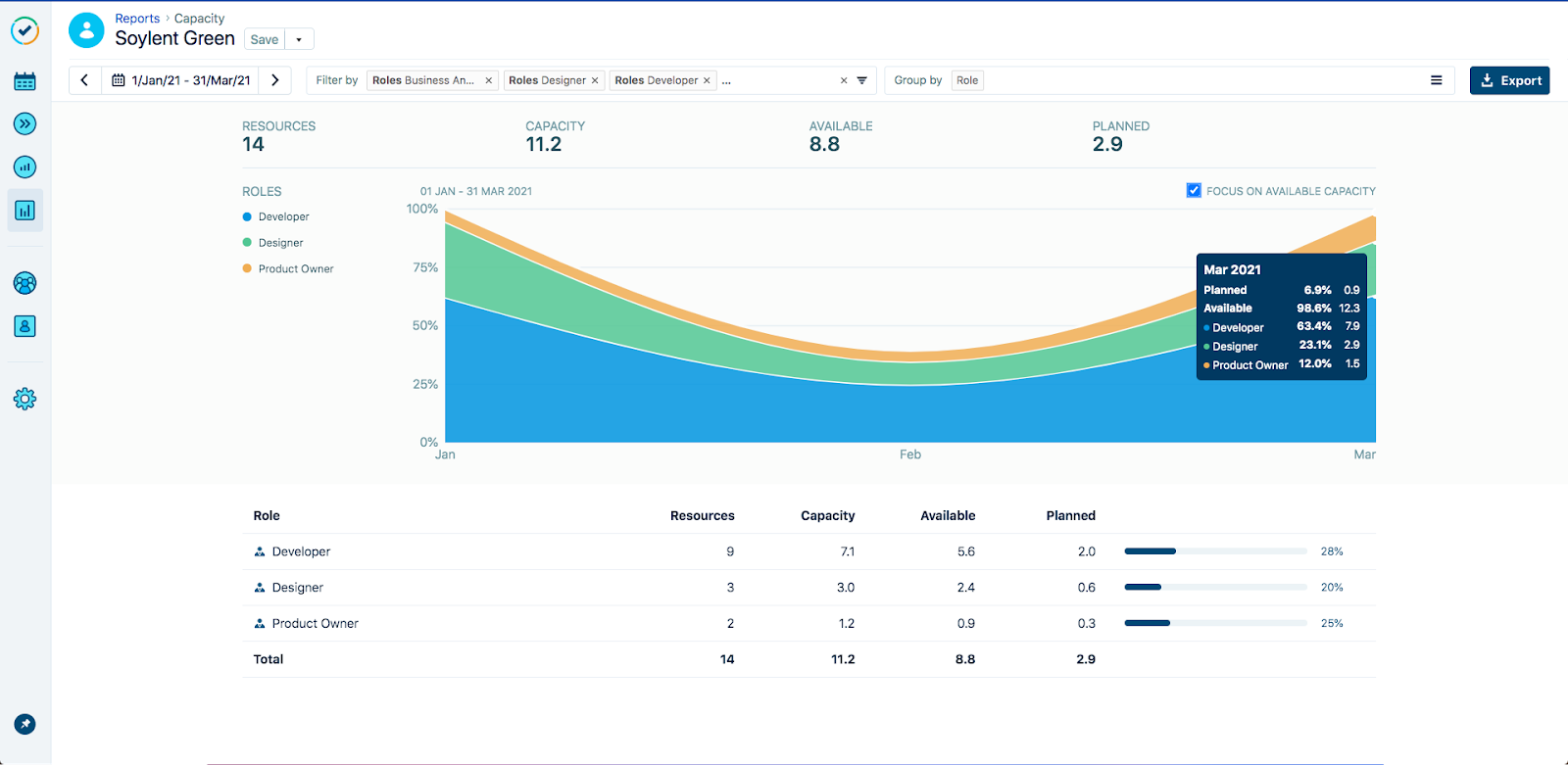
Let’s use the picture above as an example to portray how someone could go about using the report.
We just accepted a project to create a new payment system for a mobile app that requires a team of five developers, two designers, and one project manager. Our next step is to create issues in Jira and estimate the effort required for each issue. (We’ll most likely have an accurate idea since we defined and negotiated the project’s scope with the client.)
When we fire up the Capacity Report and further filter down the view to only showcase the roles that we need, it will show that we are quite booked for the month of February and that the next time we have developers, designers, and project managers available is in March.
The Capacity Report helps us determine if we should take on additional projects, and when we should start working on them.
Using Tempo Planner to optimize teams and resources
After using the Capacity Report to determine when we should tackle a new project, we can keep using the Jira Tempo Planner to reserve colleagues for the project and ensure they are: fully utilized on the right tasks, not overbooked, and know what they will be working on ahead of time.
Tempo Planner has a view called Resource Overview, which enables us to plan work for teams and provides a visual representation of resources and their allocation. This view is especially useful when managing shared resources because it lists all your Jira users within an instance in one single view.
Keep in mind that this might be too much information, so, like the Capacity Report, we are able to filter by certain criteria such as: teams, roles, users, etc., in order to better understand the availability of relevant stakeholders.
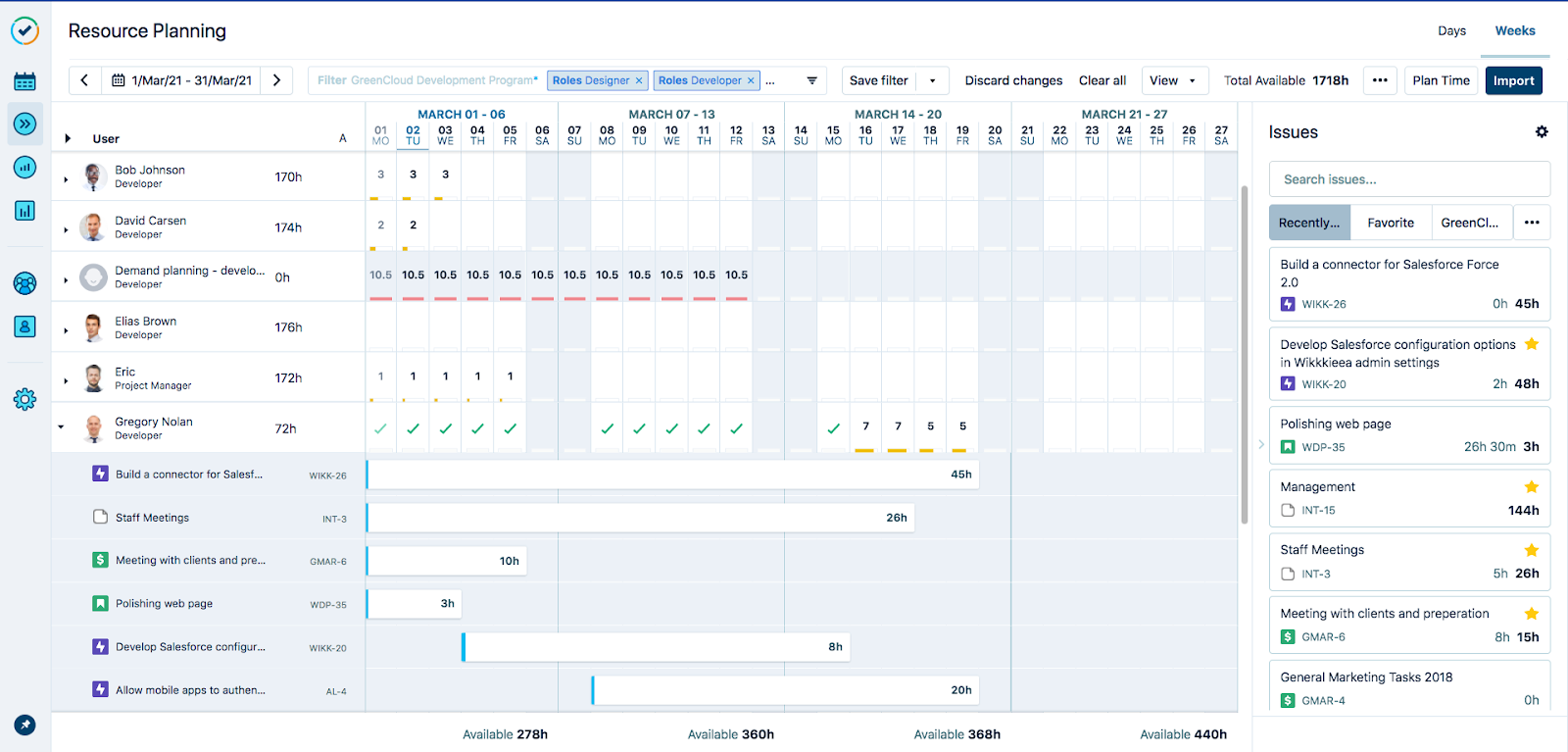
Conveniently, this is also where we can plan time for our colleagues. By clicking on the user’s row, we can create plans associated with a Jira project or a Jira issue. We can also select Jira issues from the issue side panel and use a simple drag-and-drop to quickly allocate our resources.
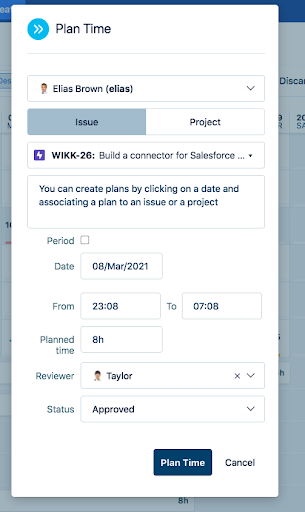
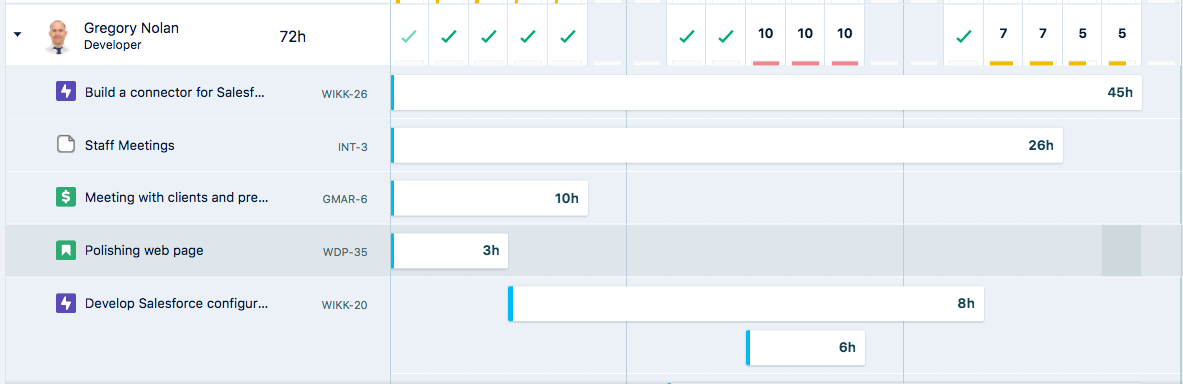
At a glance, we’re able to tell whether a user is fully booked, overbooked, or partially booked based on visual cues (green = fully booked, red = overbooked, yellow = partially booked), which is a fantastic way to quickly discern who has capacity left and when. Furthermore, we click on a user to display the plans that they have, which can further help us understand and prioritize tasks.
Summarizing data and exporting plans
Tempo Planner also allows us to view all our plans in a more condensed and summarized report format. This may be used to have a concrete idea of the plans created for a certain period for relevant stakeholders, and how much that corresponds to their full-time equivalents.
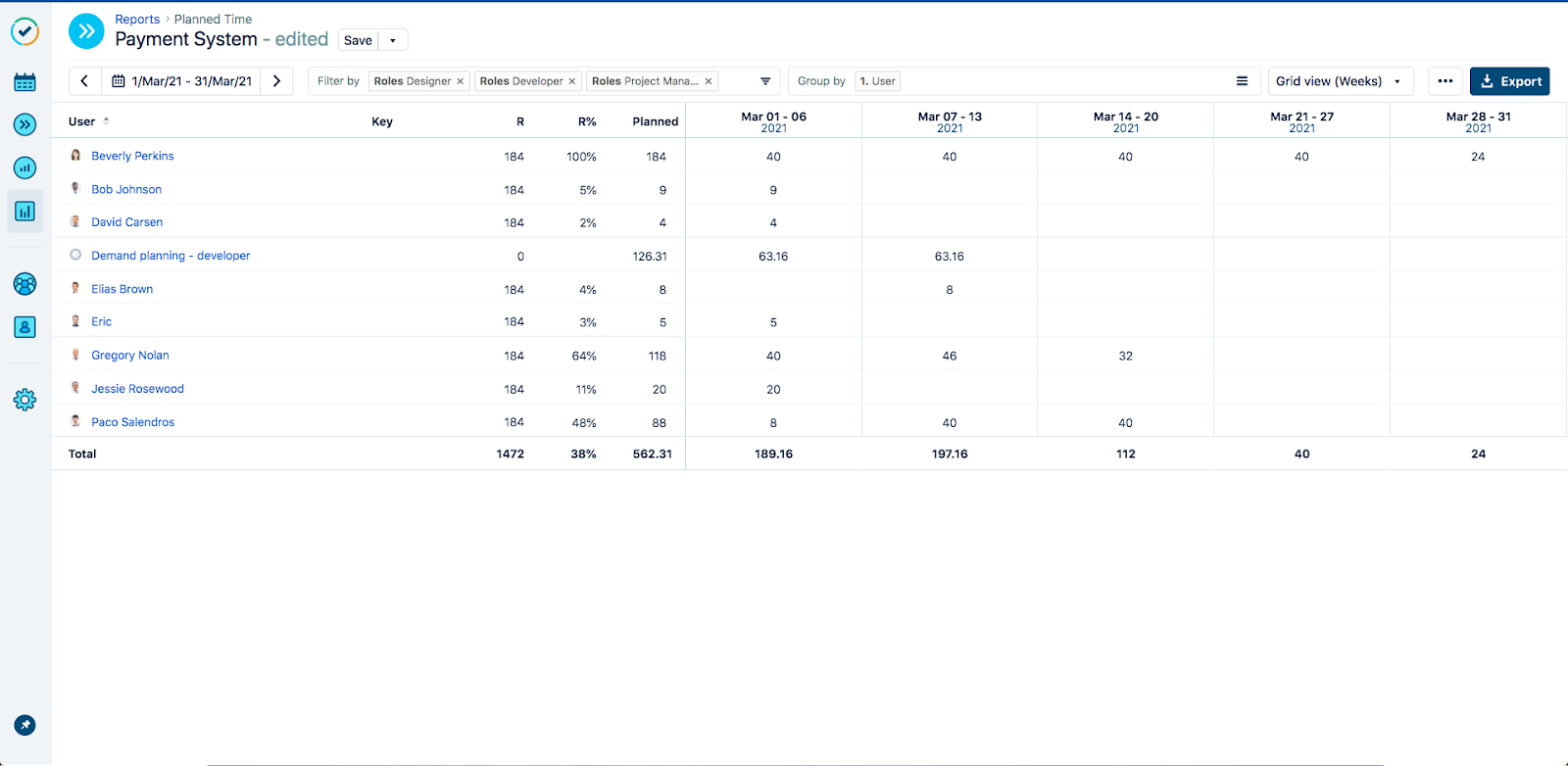
The Planned Time report displays the right information by manipulating the data in similar fashion to a pivot table in Excel: with filters and groups.
To finish our example (see picture above), through the Planned Time report, we are able to capture the remaining availability for our stakeholders during the month of March and export that information to Excel or another project management tool. This report could even be shown to the client to provide some sort of status update on the project.
Concluding thoughts on Jira Tempo Planner
Jira provides a very thorough and customizable experience for project management. Today, we explored the idea of improving the project management journey by looking at ways to optimize the capacity and management of resources with Tempo Planner.
We saw how we could use the Capacity Report to understand when we should tackle a project, and optimize our resources by creating plans for our relevant stakeholders through the Resource Planning view.
Tempo Planner might just be one piece to the puzzle, but it enables a better experience in Jira when it comes time to do project management and project planning.
Maxime-Samuel Nie-Rouquette is Global Partner Community Manager at Tempo.
Contact us to learn more about implementing Tempo apps for Jira.
You might also be interested in: Time Tracking in Jira with Tempo