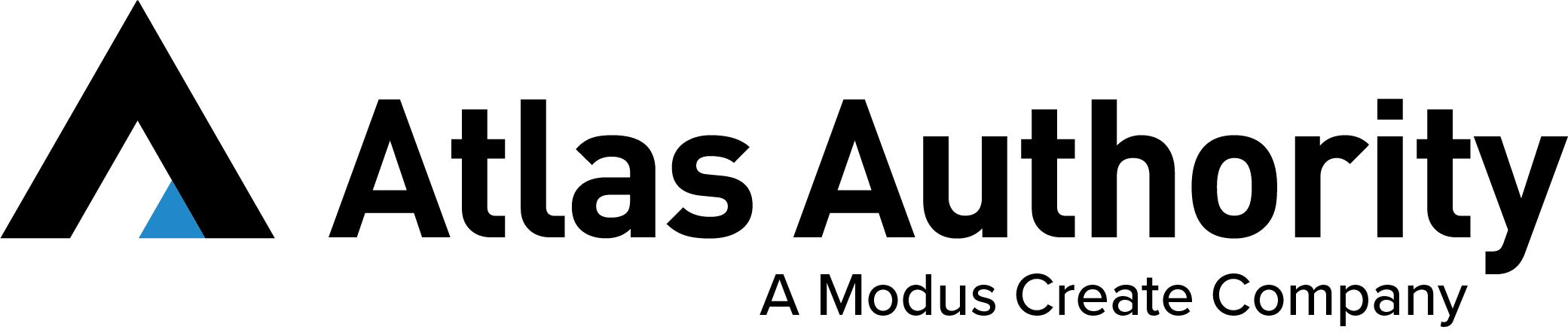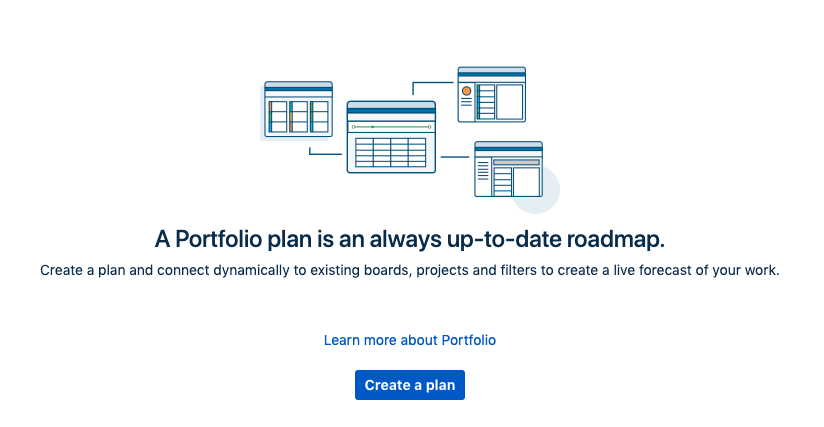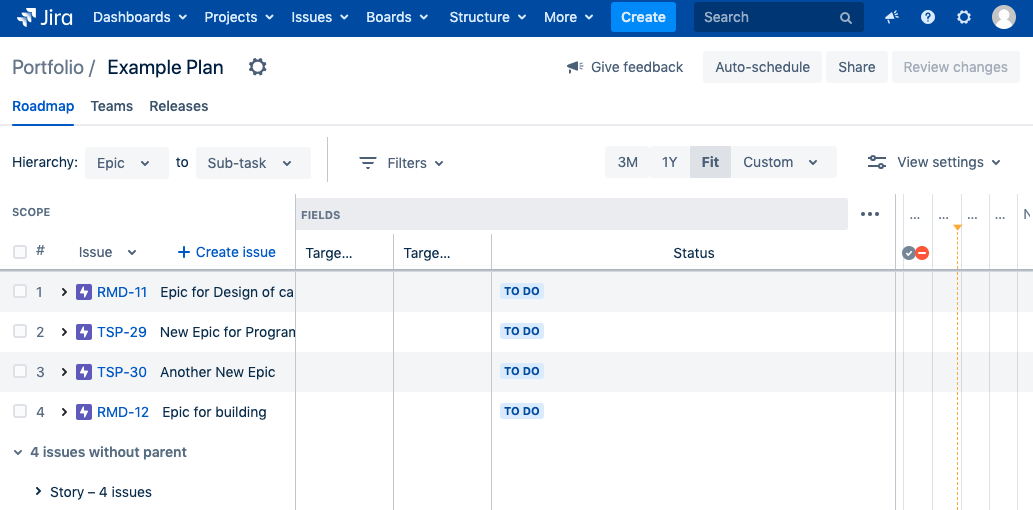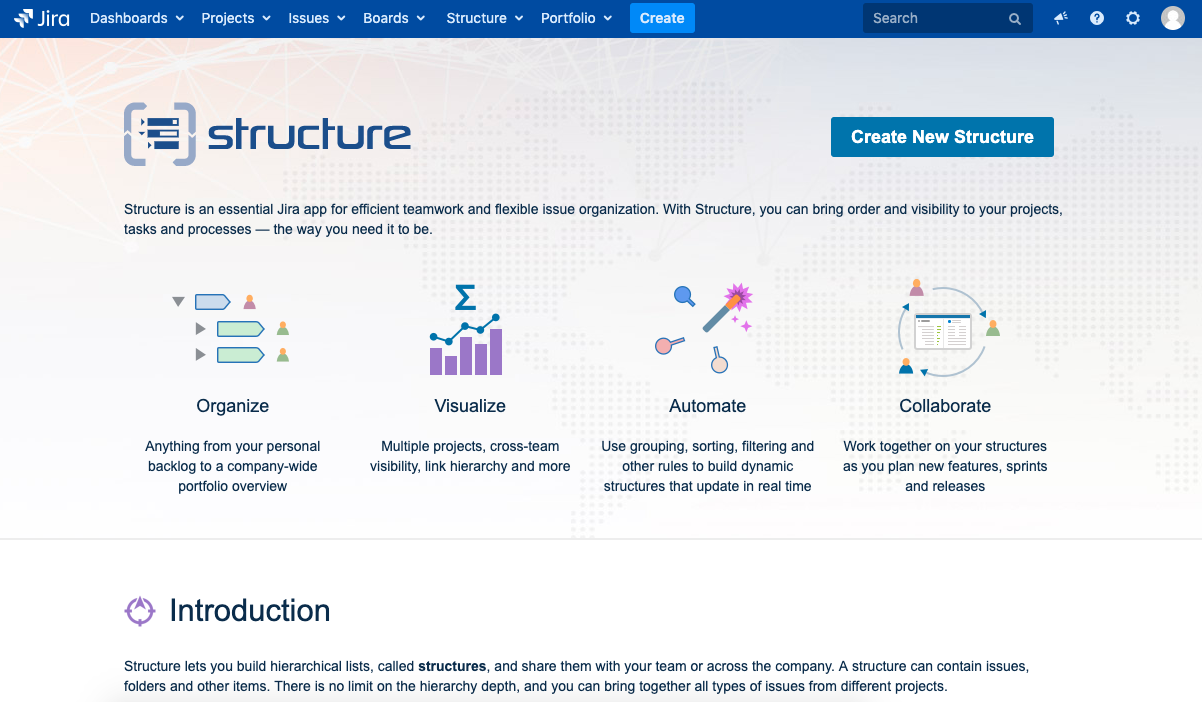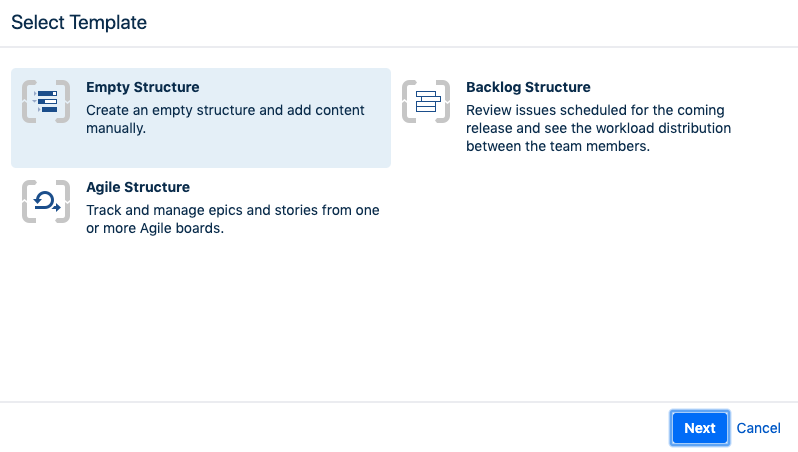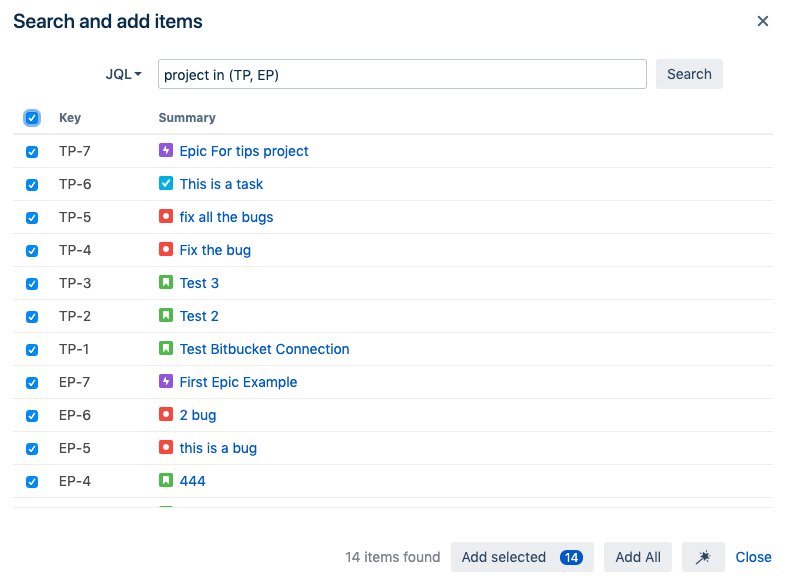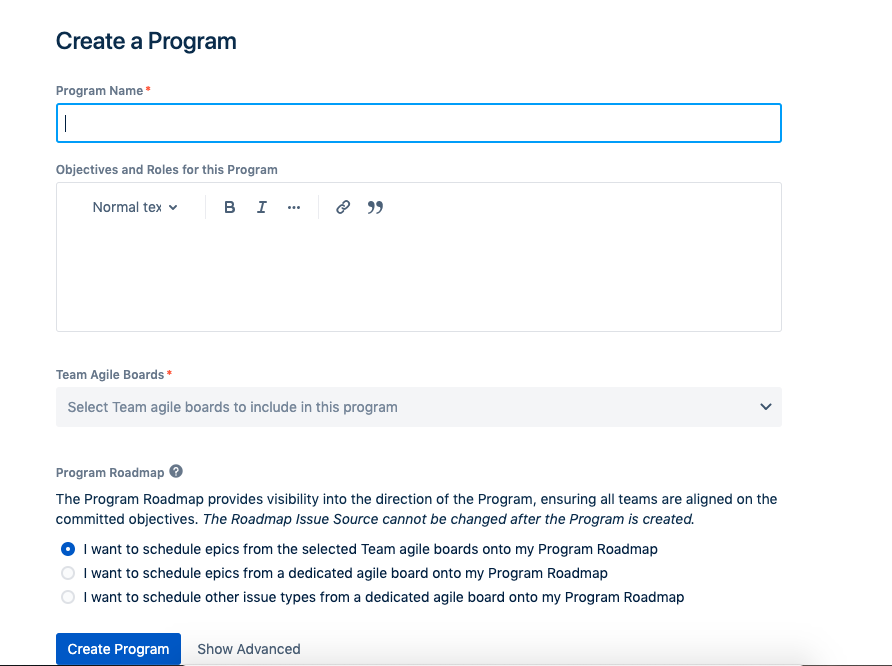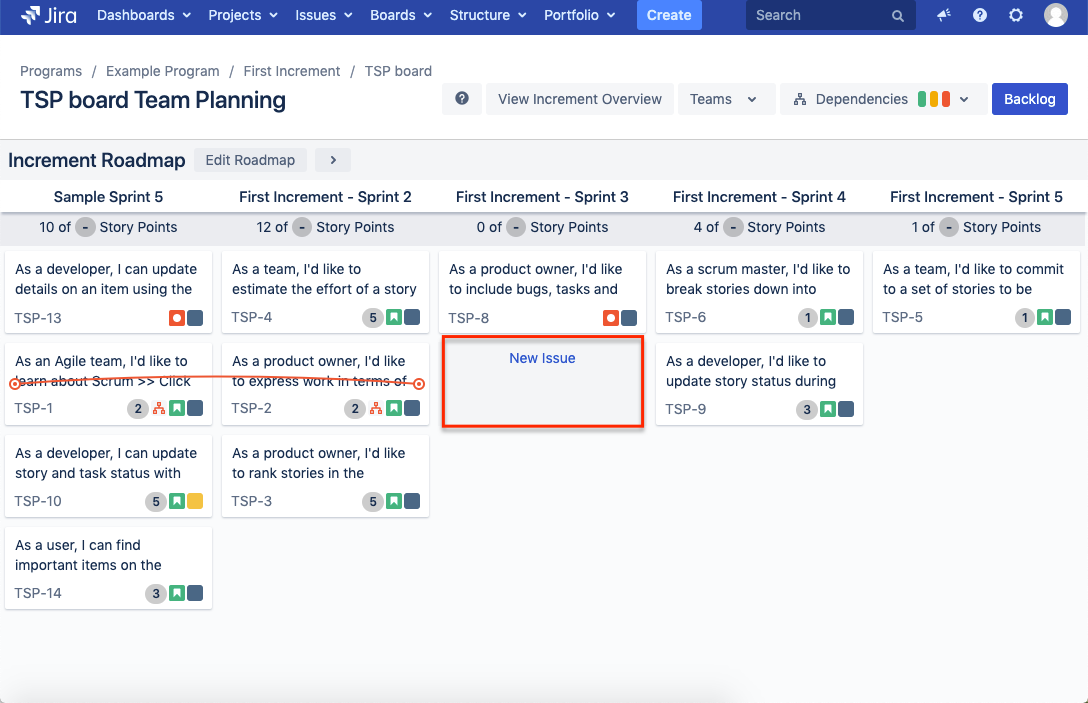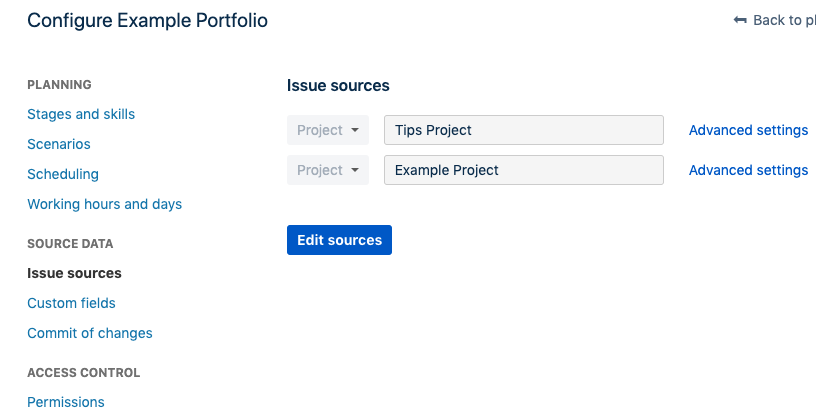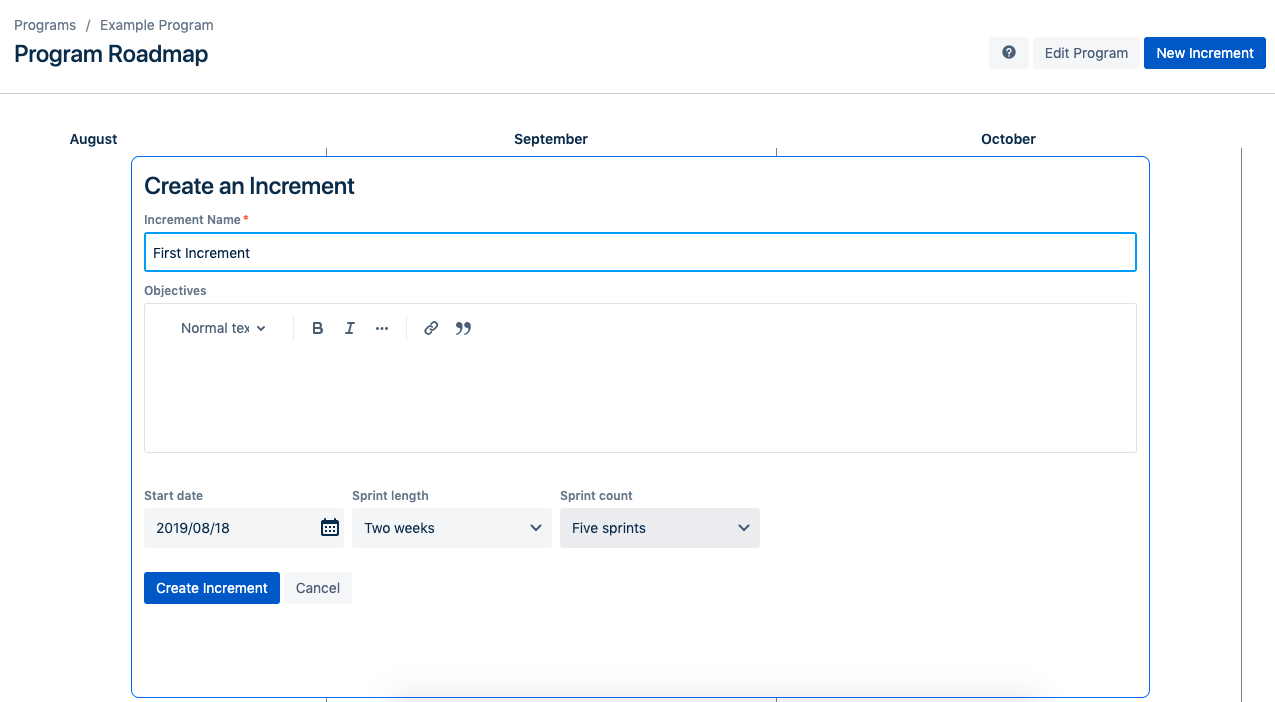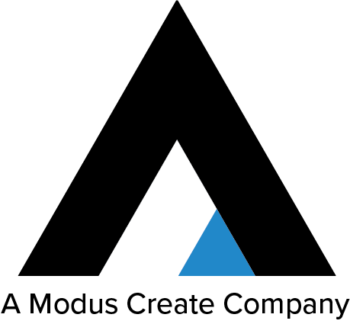Project Portfolio Management (PPM)
When it comes to Project Portfolio Management (PPM), there are many options available with a few listed on the Atlassian Marketplace. The three project portfolio management tools our clients frequently evaluate are Portfolio for Jira, Structure for Jira (Structure for short), and Easy Agile Programs. Portfolio for Jira is made by Atlassian, Structure is made by ALM Works and Easy Agile Programs is made by Easy Agile – all of these PPM tools can be found on the Atlassian Marketplace. (We realize this is not an extensive comparison of each or all Project Portfolio Management tools available. However, these are the tools we commonly encounter.) Please keep in mind that these blogs are written with Server / Data Center installations in mind. Therefore, if you’re deploying on Cloud, make sure to check out the Structure, Portfolio for Jira, and Easy Agile Programs documentation, respectively.
Each of these tools offers unique capabilities and will help you manage many projects across your Jira instance. In this 3 series blog, we’ll compare similarities, differences, and discuss why our customers love these tools.
In our first blog (of 3 series), we’ll dive into the experience of getting started with each PPM tool and walk through the experience of adding issues.
Getting Started with Portfolio for Jira
The first major difference that you will notice after installing Structure, Portfolio, or Easy Agile Programs is the setup. Once you install Portfolio for Jira, the only prompt presented is to create a Portfolio Plan.
It then guides you through five steps to configure your new plan. These steps include naming your plan, connecting issues to your plan, choosing releases, setting capacity, and finally confirming what is in the scope of the plan.
If you already have Portfolio for Jira installed, you can create a plan from the top bar in Jira where it says “Portfolio” and then choose “Create…”.
Once you have completed the setup, depending on your release dates and number of epics, you should have a similar view to below:
Getting Started with Structure for Jira
Structure for Jira setup is a bit more complex. You can access Structure from the top bar in your Jira menu and there is an option under “Structure” called “Getting Started”. This is a short tutorial for new users of the tool and is recommended for everyone in your organization who might use it.
Once you’ve completed the tutorial, you can begin creating a Structure from the top bar in your Jira menu (the same menu you used to reach the tutorial). Here, you will have a choice of three templates: Empty Structure, Agile Structure, and Backlog Structure.
After you’ve chosen your template, name your Structure and then you are presented with this screen:
From here, you’ll need to decide how to get your issues into the Structure. This can be done in a few different ways. The easiest would be searching the issues in JQL and adding them to the structure.
The other way to add issues is through Automation. We’ll cover this below and in our next blog.
Unlike Portfolio for Jira and Structure for Jira, Easy Agile Programs does not add a separate menu to the top of Jira. Instead, you can find your programs located in the “Boards” menu at the top of Jira if you are using Server. Under “Boards”, navigate to “View all programs”. Here, you can manage your Programs and create new ones. In Easy Agile Programs for Jira Cloud you can see a new “Programs” item on the left menu after you’ve installed the app.
When you first create a program, in order to get started, you will be directed through a few configuration tasks. Included in these tasks are naming your program, defining your objectives and roles, choosing which teams are included, and finally choosing the issue types you would like to use.
Adding Issues Directly
Another way to add issues in Portfolio for Jira, Structure for Jira, and Easy Agile Programs is by creating issues directly in the Portfolio, Structure, or Program you are viewing.
Depending on which view you are in, you can add issues of that type. In our following example, we can add any Issue Type to a Program.
Portfolio for Jira
- Navigate to the correct Increment Roadmap
- Choose “Create Issue” (top of your Roadmap)
- Hover your mouse under the sprint you’d like to add issues
Structure for Jira
- Navigate to the correct Increment Roadmap
- Choose “Add” button (top left of your screen)
- Hover your mouse under the sprint you’d like to add issues
Easy Agile Programs
- Navigate to the correct Increment Roadmap
- Hover your mouse under the sprint you’d like to add issues
With the option of adding issues directly, you can choose any issue type that is available in whichever project you desire.
Adding Issues Later (Automation)
Rather than adding issues directly into your Portfolio [for Jira], Structure [for Jira], or Easy Agile Program, it’s possible to add issues later but keep in mind – each tool has similarities and differences for that feature.
As long as your issues are included in “Issue sources” in the configuration screen, Portfolio for Jira automatically adds your issues from Jira without setting additional rules.
In Structure, there is a feature called “Automation”. With this feature, you can set generators to automatically add issues into your structure as they are added into Jira. Check out this informative video on adding issues with Automation in Structure. It is important to note that if you “Add” issues using the “Search and Add” feature, then new issues added to that JQL filter won’t automatically add to the Structure.
With Easy Agile Programs, it is possible to add issues into your program at any time. This is because issues are added through increments which are collections of sprints. If the issue you added in your project belongs to a sprint, then Programs will add it to your Increment.
Getting Started with PPM Tools
The great news is – regardless of the tool you choose to use, you will be able to aggregate your issues across projects into one location! With this capability, you can easily align the project goals into strategic organizational goals. Choosing the right PPM tool can be overwhelming – stay tuned for our next blog ‘Organizing Jira Issues Across Projects‘ to get a better understanding of which tool fits better in your organization. In the meantime, if you have any questions on how to set up PPM tools or interested in training services, contact us.