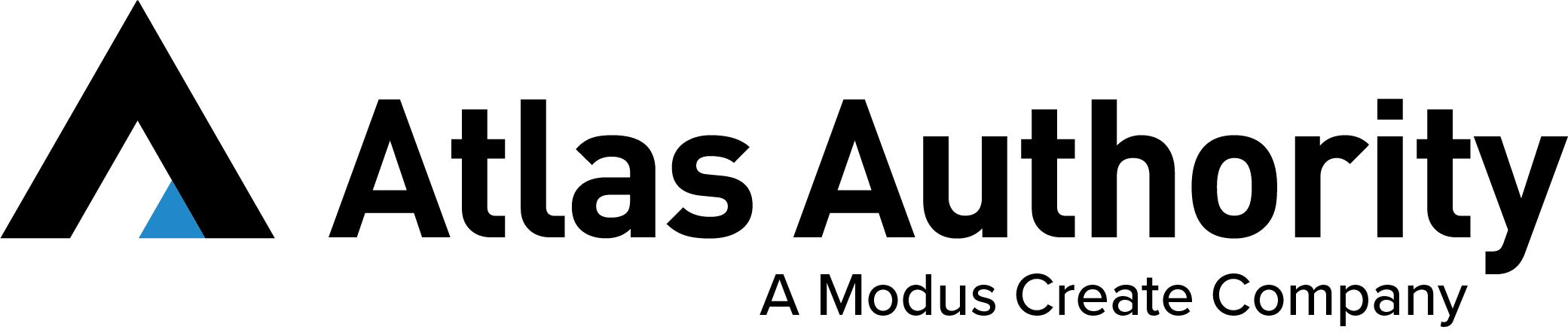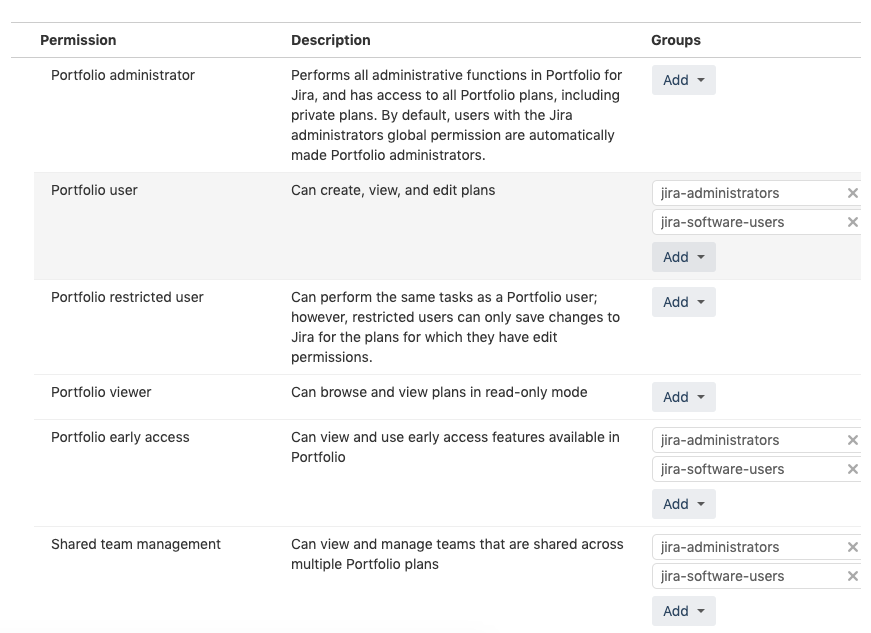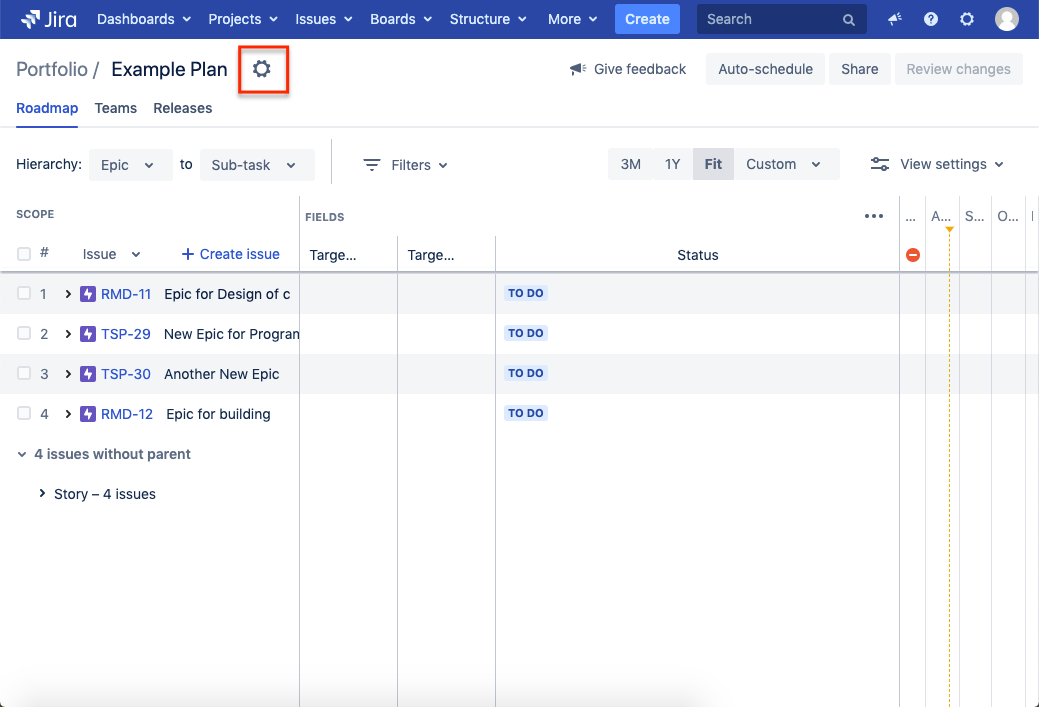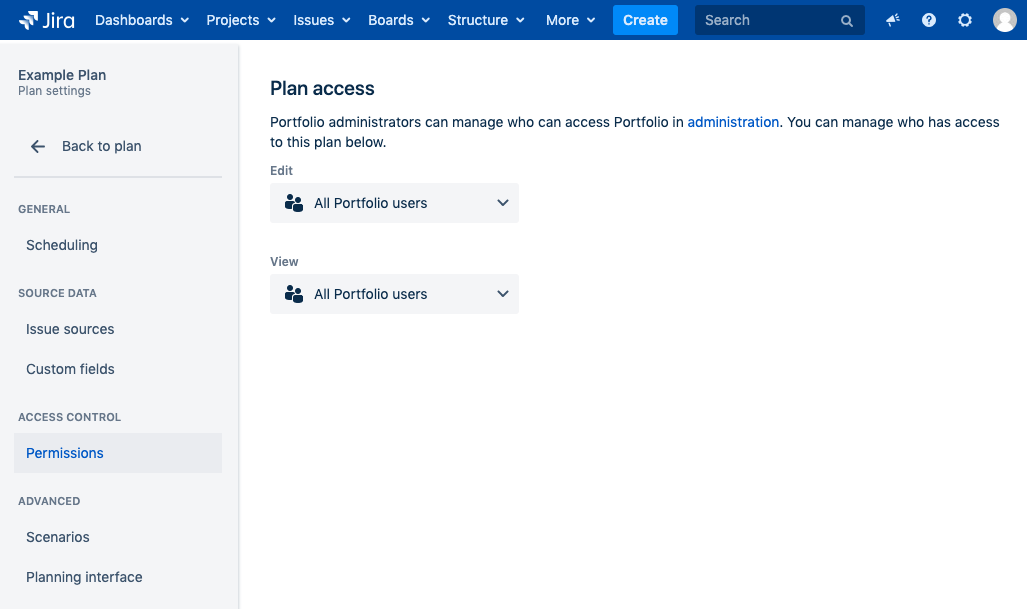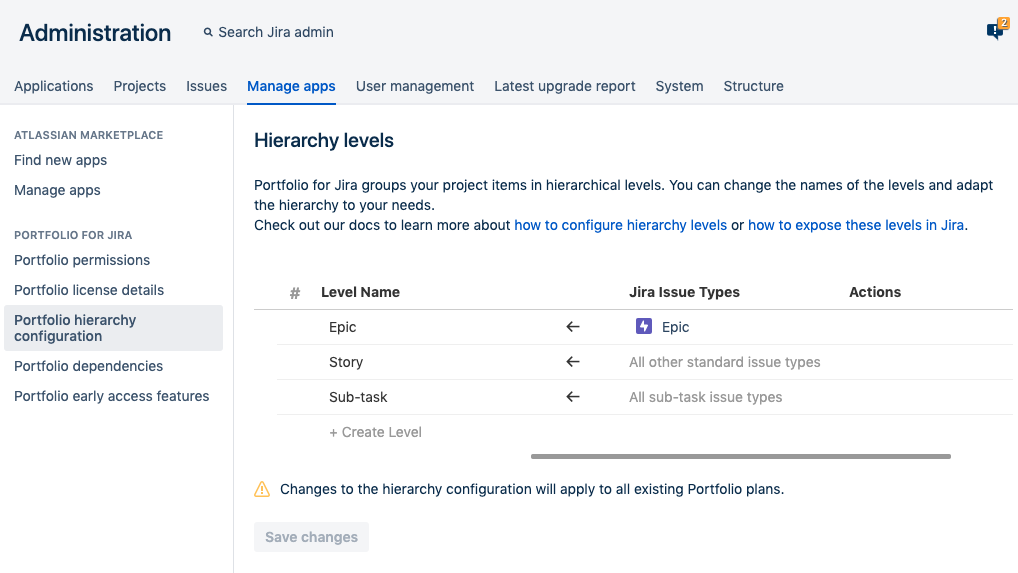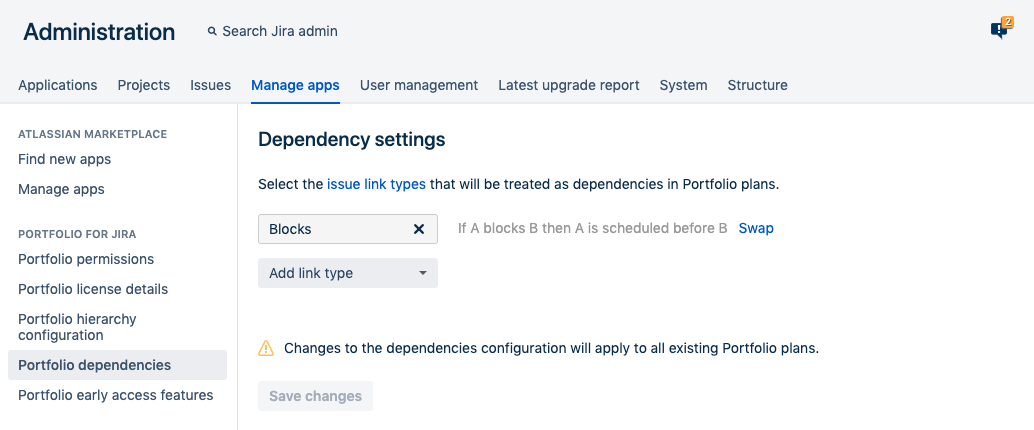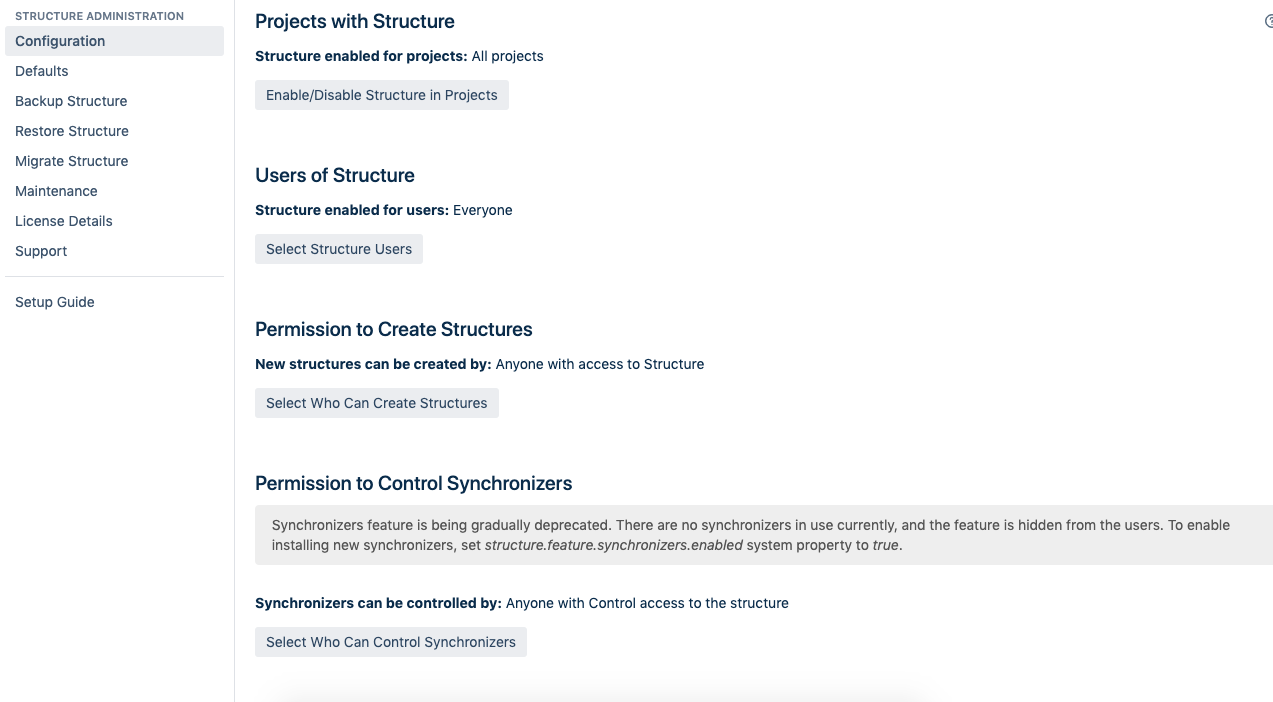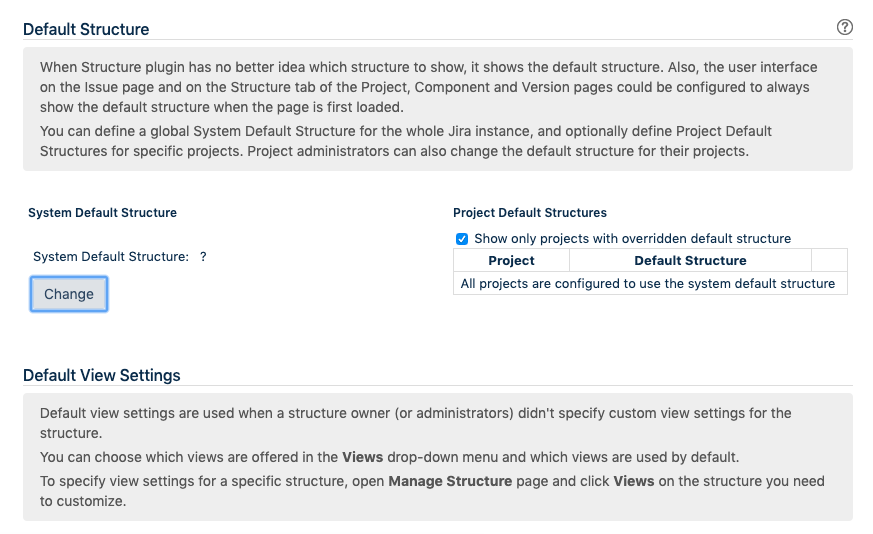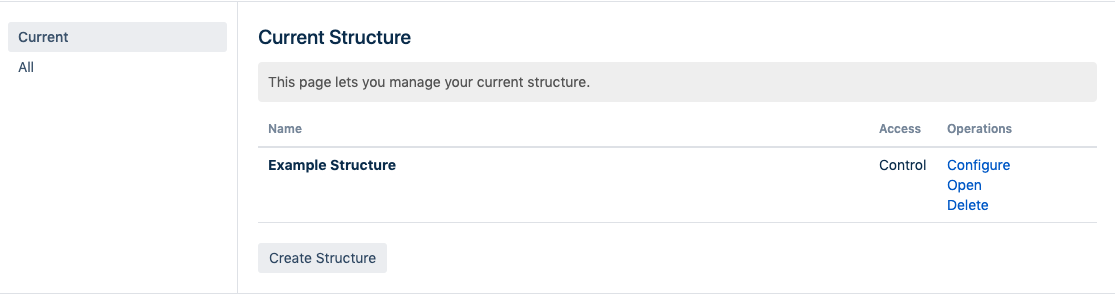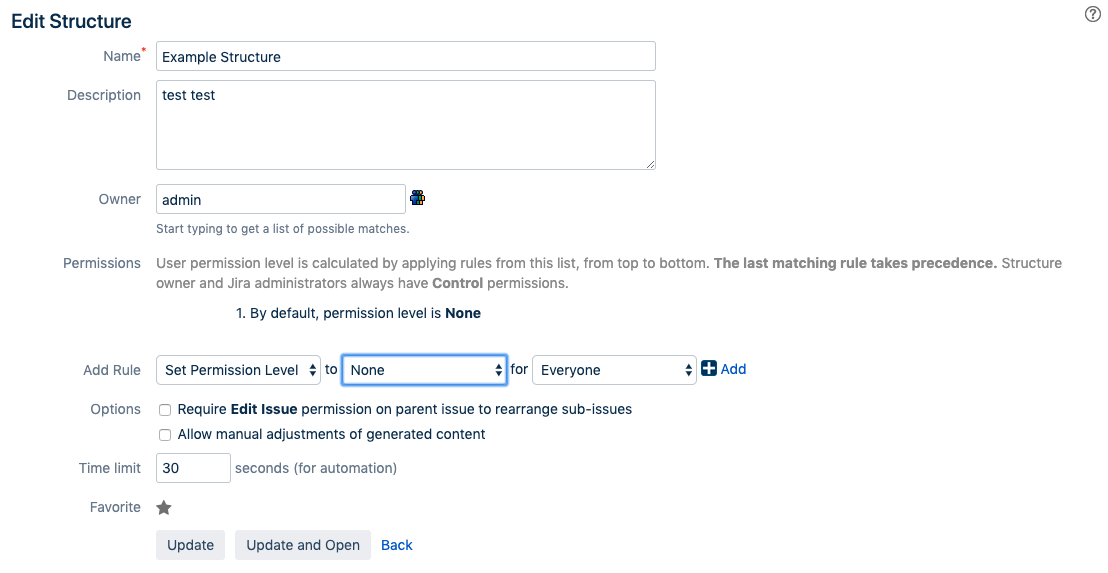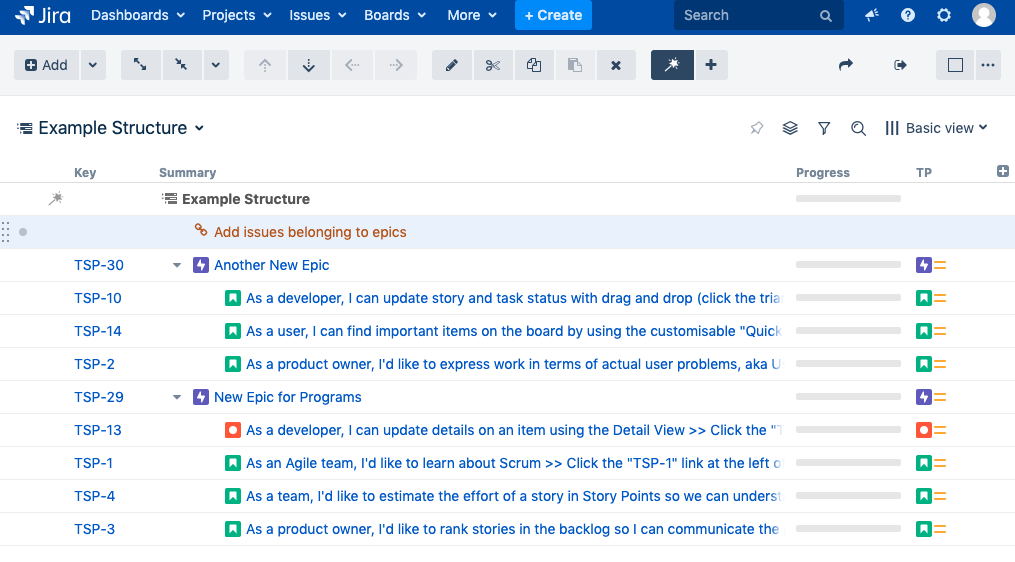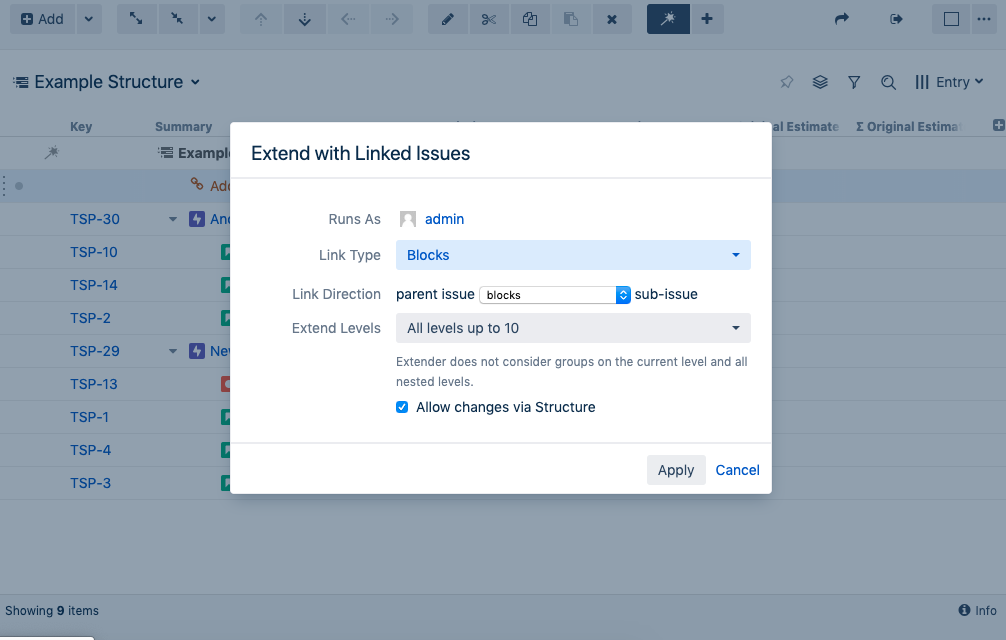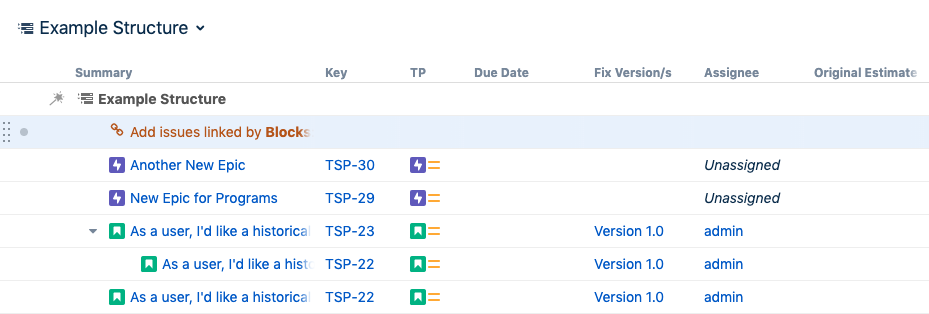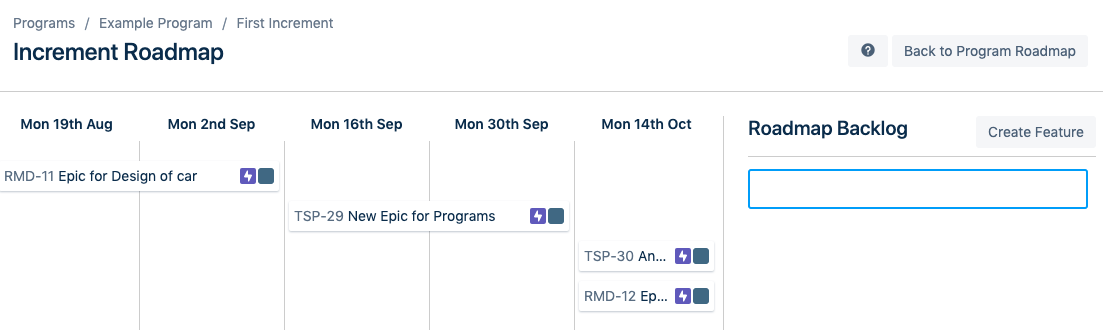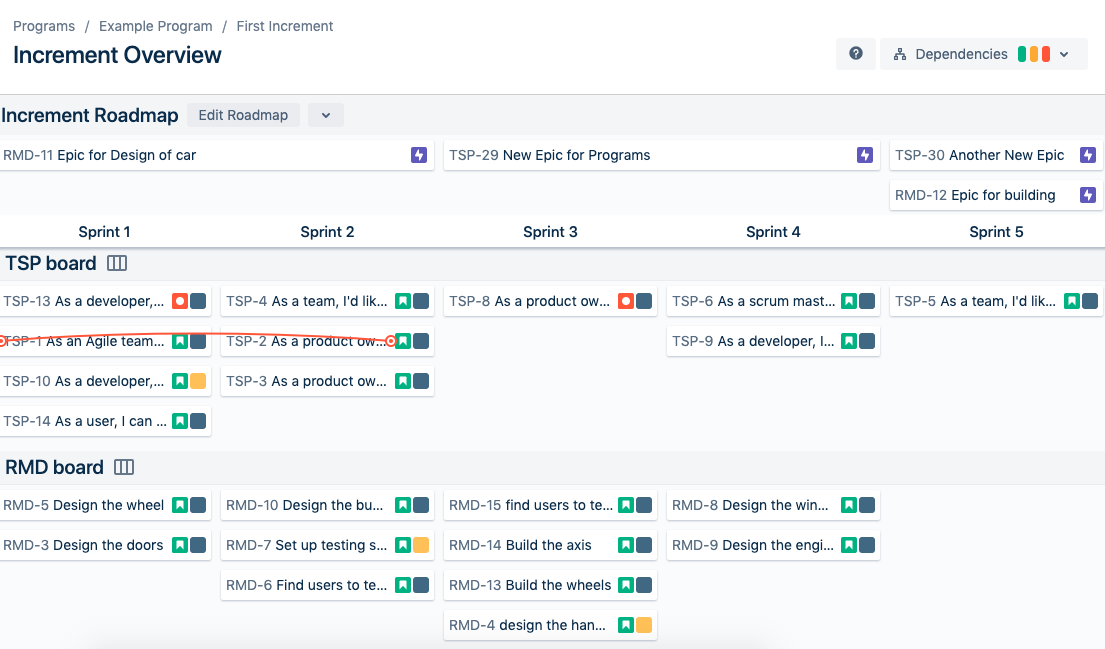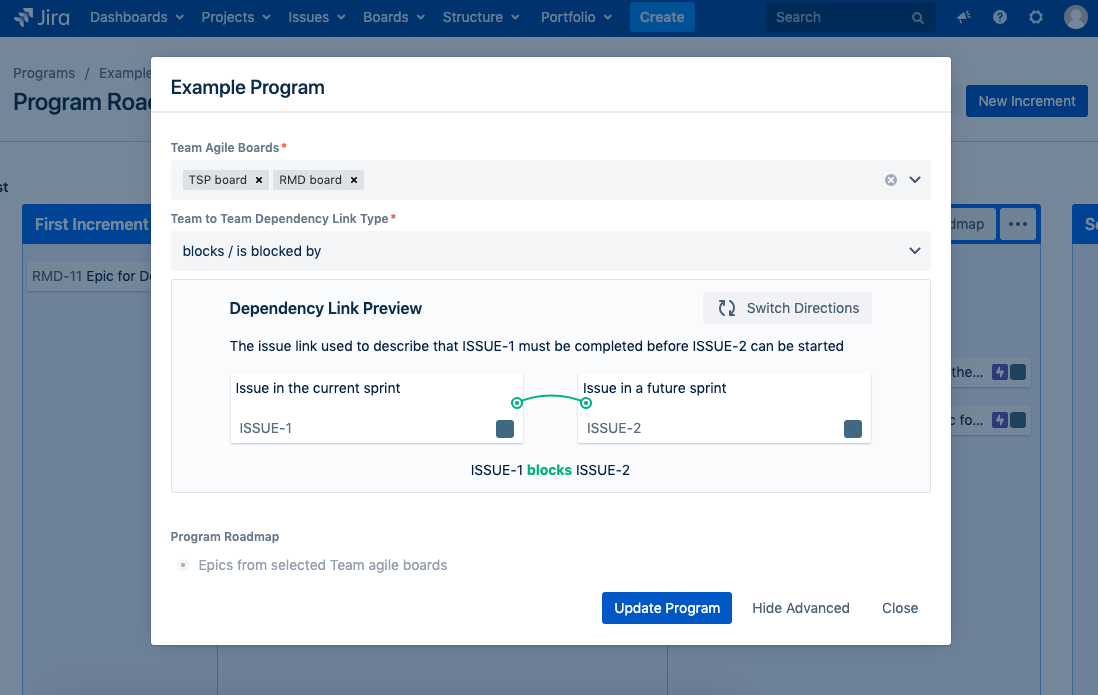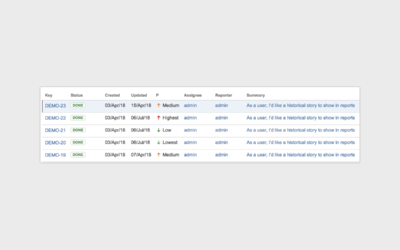When it comes to Project Portfolio Management (PPM), there are many options available with a few listed on the Atlassian Marketplace. The three project portfolio management tools our clients frequently evaluate are Portfolio for Jira, Structure for Jira (Structure for short), and Easy Agile Programs. Portfolio for Jira is made by Atlassian, Structure is made by ALM Works and Easy Agile Programs is made by Easy Agile – all of these PPM tools can be found on the Atlassian Marketplace. (We realize this is not an extensive comparison of each or all Project Portfolio Management tools available. However, these are the tools we commonly encounter.) Please keep in mind that these blogs are written with Server installations in mind. Therefore, if you’re deploying on Cloud, make sure to check out the Structure, Portfolio for Jira, and Easy Agile Programs documentation respectively.
Each of these tools offers unique capabilities and will help you manage many projects across your Jira instance. In this 3 series blog, we’ll compare similarities, differences, and discuss why our customers love these tools. Part 1 covers getting started with these PPM tools and part 2 covers organizing Jira issues across projects by managing views and people.
In the third and final part of this blog series, we will review different options Administrators have for governing and configuring the use of these tools.
Administration: Portfolio for Jira
In our previous blog, we walked through planning in Portfolio for Jira. We’ll be working through a different lens in this blog post – the lens of the Administrator. We’ll start from the lens of an Administrator for Portfolio for Jira.
Portfolio for Jira Permissions
At the highest level, we have the Portfolio global permissions. These are accessible within the option “Administration” from the top menu bar in Portfolio for Jira. There are five different permissions available in Portfolio that you can see in the screenshot below. These permissions include Portfolio administrator, Portfolio User, Portfolio restricted user, Portfolio viewer, Portfolio early access, and Shared team management.
The next level of permissions is at the Plan level. You need to be at least a Portfolio User to have permission to manage Portfolio Plan permissions. Next to your Portfolio Plan name in the top left, you will see a gear icon.
Portfolio for Jira Hierarchy Levels
Another aspect of Portfolio for Jira administration is managing the hierarchy levels for plans. This can be done by navigating to the Portfolio settings in the top menu and choosing “administration”. Once here, in the left sidebar, the administrator can choose “Portfolio Hierarchy Configuration” and should see something like this:
Portfolio for Jira Dependencies
Dependencies are the Issue Links that are added to issues as new relationships between issues arise.
Since Portfolio is scheduling issues on behalf of your teams, it is important to tell the tool how to schedule the issues that have links to other issues. To configure this, select “administration” in the top Portfolio menu then “Portfolio Dependencies”.
Managing permissions, hierarchy levels and dependencies in Portfolio for Jira is very similar to administering Jira. As a result, administrators new to Portfolio for Jira will find some familiarity in administering Portfolio for Jira, therefore, helping to quickly onboard the tool.
Administration: Structure for Jira
Structure has a simplified Administration console within its own panel of Jira administration. This makes it easy for Jira Admins to control the Structure permissions once the app is installed.
Structure Global Administration
Global Administration for Structure in a Server deployment is straightforward – Once the add-on is installed, a new tab called “Structure” will be added to the Jira Administration panel.
In addition to permissions for Structure, you will have the ability to define a global default Jira structure for the whole Jira instance and define Project Default structures for specific projects. Furthermore, you can also set defaults for View Settings, User Interface, and Automations all within the Structure Admin Panel.
Structure Level
Within each individual structure, the user who created the structure is automatically the owner of their structure. This gives them permission to control the people who view, edit, and control their structure. To get started with the setup, the user will first need to navigate to the Structure management screen, then find their structure, and click “Configure.”
If the owner gives permission to a user to edit or view the structure, the user will then be able to edit most configurations within the structure. The only permission option not included is the option to edit generators. This is separate permission we reviewed in our first blog.
unlike other permissions in Jira, the permissions in Structure are not cumulative. Meaning, if the user has multiple permissions, the last matching rule will apply. As an example, if the user has view and edit permissions, they will be able to view the structure as well as have the ability to add, remove, and rearrange most items from a structure. If a user doesn’t have permission to view, they will not be able to see the structure anywhere.
Structure Hierarchies
Hierarchies in Structure are created by the owner or anyone who has the “edit” permission for that structure. Hierarchies are visualized by using inserters and generators to view your issues. (It is possible to manually view a Hierarchy, but this is something we will not cover.)
In order to create, edit, and remove generators, you will need to have the “edit generators” permission in your Structure configuration. From there, you can add in generators to view the Hierarchy that fits your requirements.
As mentioned in previous blogs, Structure offers a completely customizable way to view issues. Regardless of how many Hierarchy levels you would like, the users with “control” permissions can help you get started.
Structure Dependencies
Dependencies are relationships between issues and are usually found in the Issue Links field. An example of a dependency are “blocks” or “relates” issue links.
In the Structure add on, there is no way to visualize dependencies. Atlassian Marketplace, ALM Works, created a separate add on called Structure.Gantt – Planning at Scale. This add on allows you to “visualize dependencies and timelines across large-scale projects”.
However, with the Structure add on, you can extend certain issues with Linked Issues by selecting “extend” then “linked issues” from the “+” button in your menu.
Administration: Easy Agile Programs
In this section, we’ll talk about three aspects of Easy Agile Programs administration: Permissions, Hierarchy Configuration, and Dependency Configuration. Each one of these aspects is easily controlled by your users who have permissions to manage Easy Agile Programs.
Easy Agile Program Permissions
Permissions are the very first administration task that requires attention and having the “Jira Administrators” permission is required to access these options. Once you have this permission, navigate to the global permissions in the Jira settings. There will be a new permission called “Manage Programs”.
Easy Agile Program Hierarchy Configuration
In Easy Agile Programs, you essentially have two hierarchy views. In your Program Roadmap, you can see the view of all Epics and you can plan them out across the span of your Increment.
Easy Agile Program Dependency Configuration
Configuring dependencies in Easy Agile is fairly straightforward. Programs visualize the dependencies between issues by drawing lines between them in your Increment Overview. This is seen by a red line in our example.
To edit the dependency link type configuration, navigate to your Program Roadmap and choose the “Edit Program” then select “Show Advanced”.
From here, you can tell Easy Agile Programs which link type to use for dependencies in the program. By default, the link type is set to “blocks / is blocked by”. It’s also possible to guide which direction the dependency should go so that it fits the way your team uses Issue Links.
All in all, administration within Easy Agile programs is very intuitive. Their documentation is great for new administrators and allows you to get the most out of the tool.
Project Portfolio Management Software
In conclusion, Portfolio for Jira, Structure for Jira, and Easy Agile Programs all offer their own unique vision of Project Portfolio Management. Portfolio for Jira is an agile tool that will help you manage your work across a number of teams and projects. Structure will help you take a high-level look at your team’s work and allow you to adjust that view in a completely customizable way. Easy Agile Programs will help you plan sprints across different teams while keeping your different initiatives aligned. If you are looking for a Gantt chart application, Structure is our recommendation. If you are looking for an agile portfolio management solution we will recommend Portfolio for Jira.
As always, if you need any help picking out the right tool or would like assistance implementing Atlassian solutions, don’t hesitate to contact us.