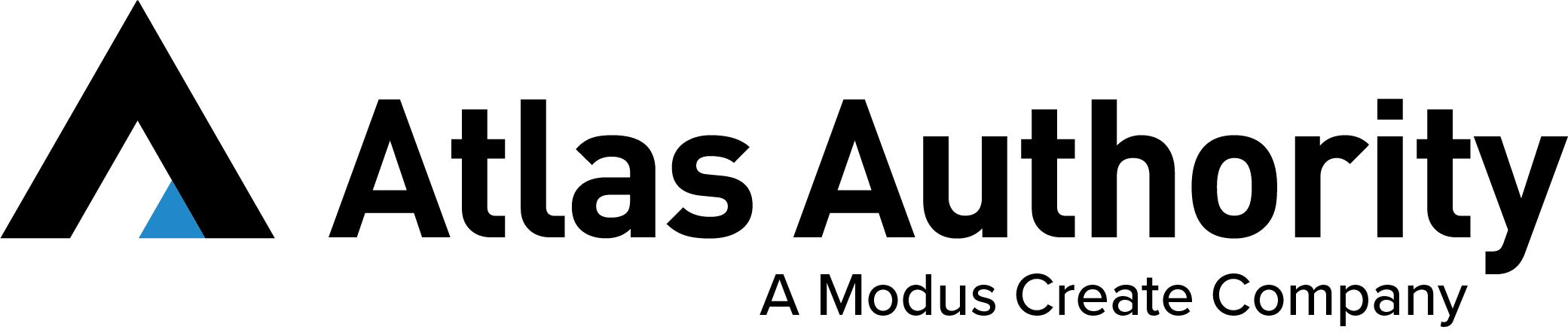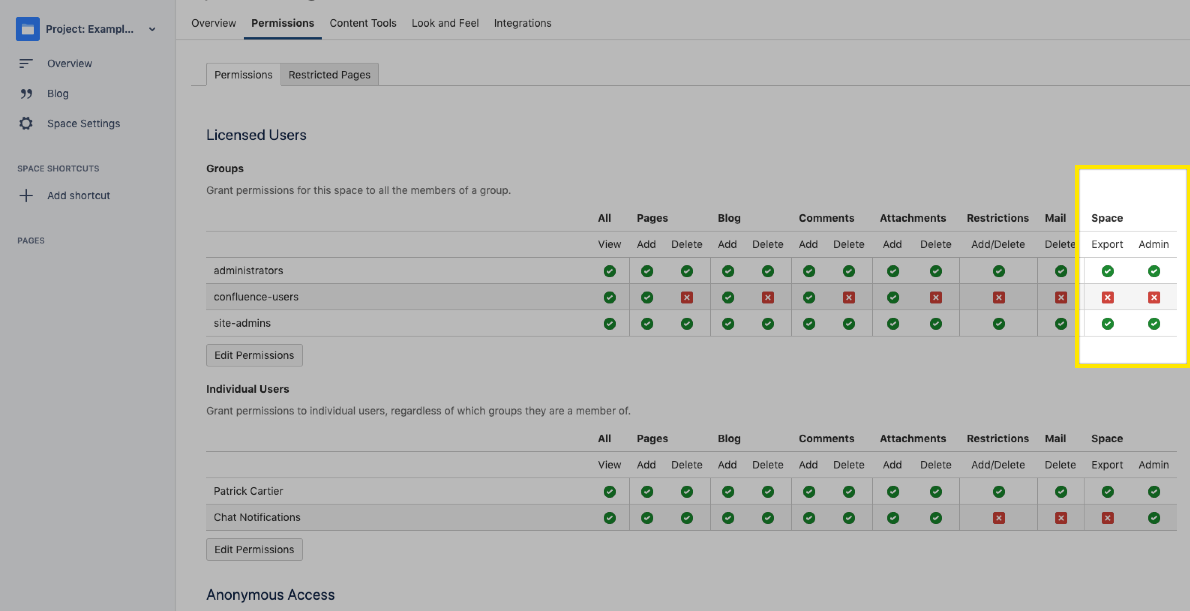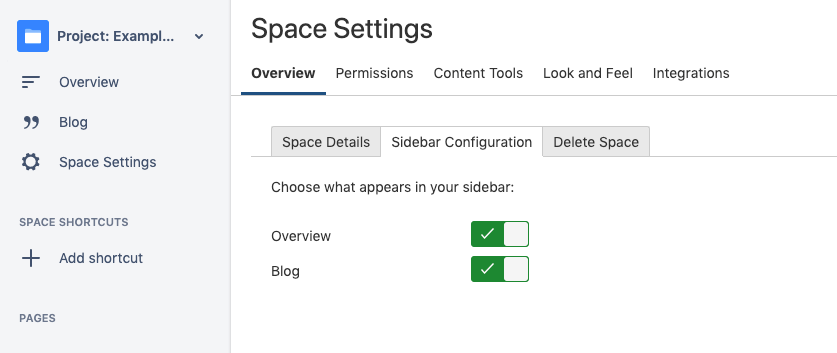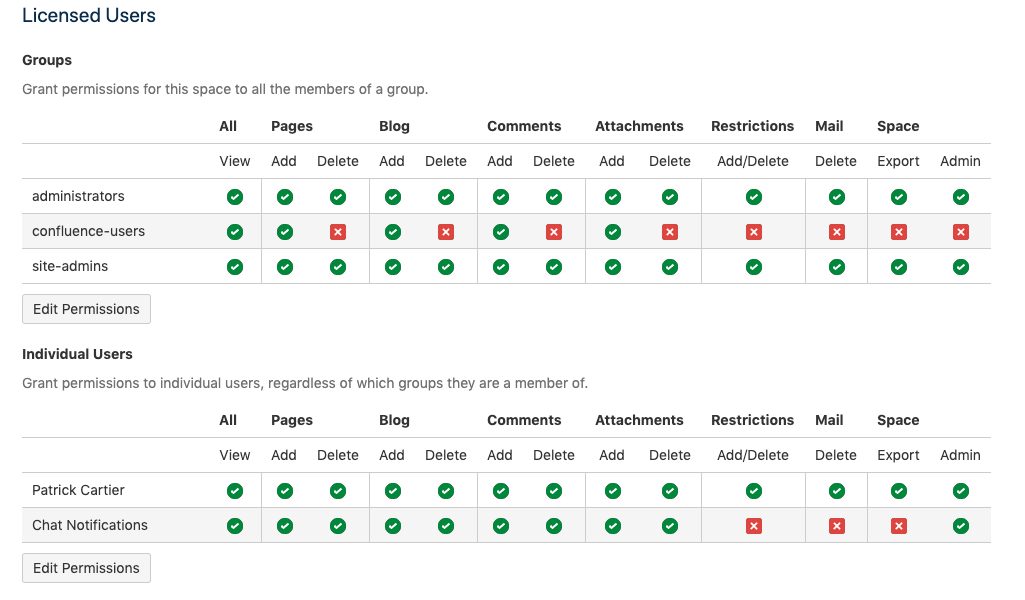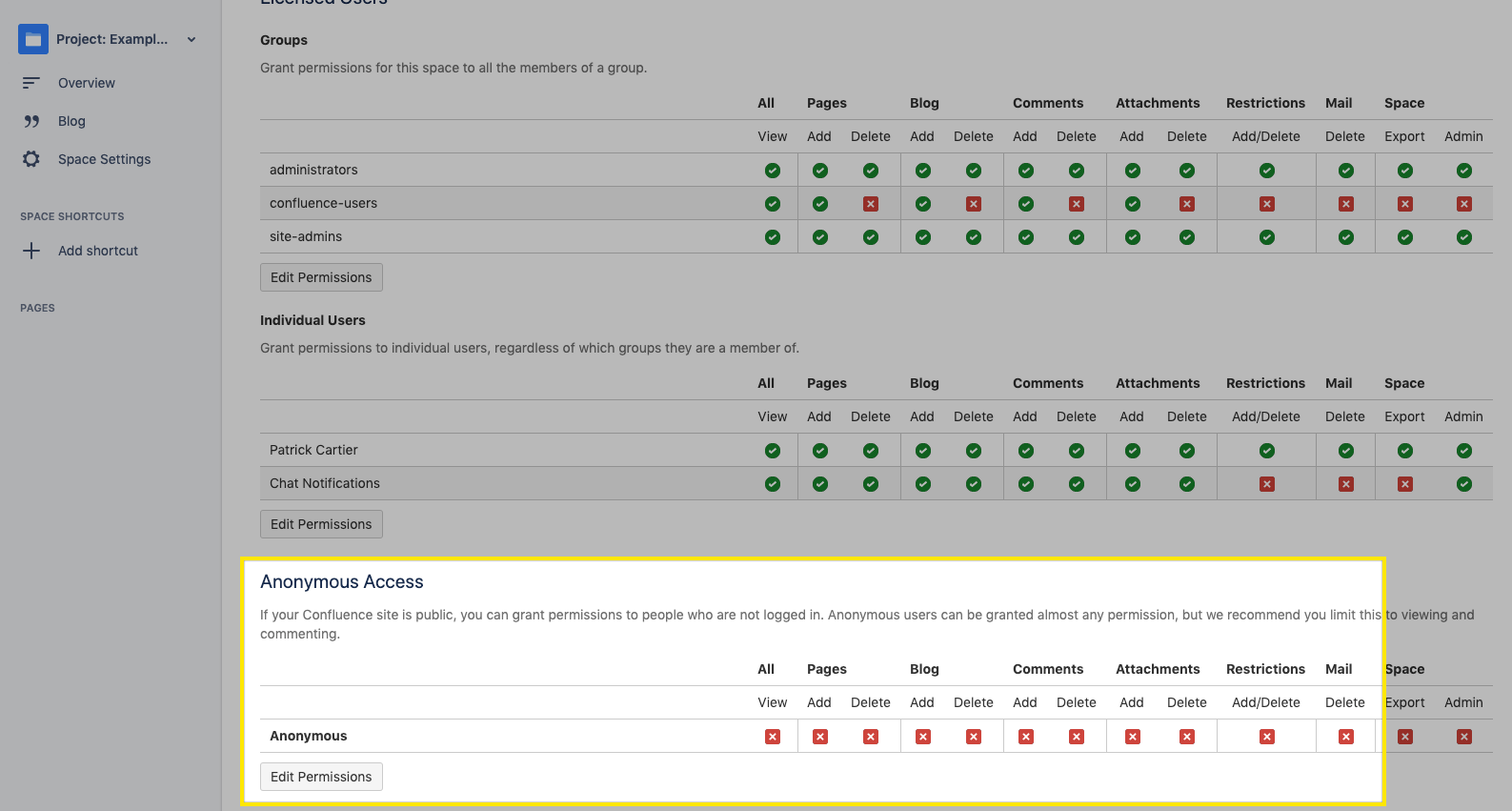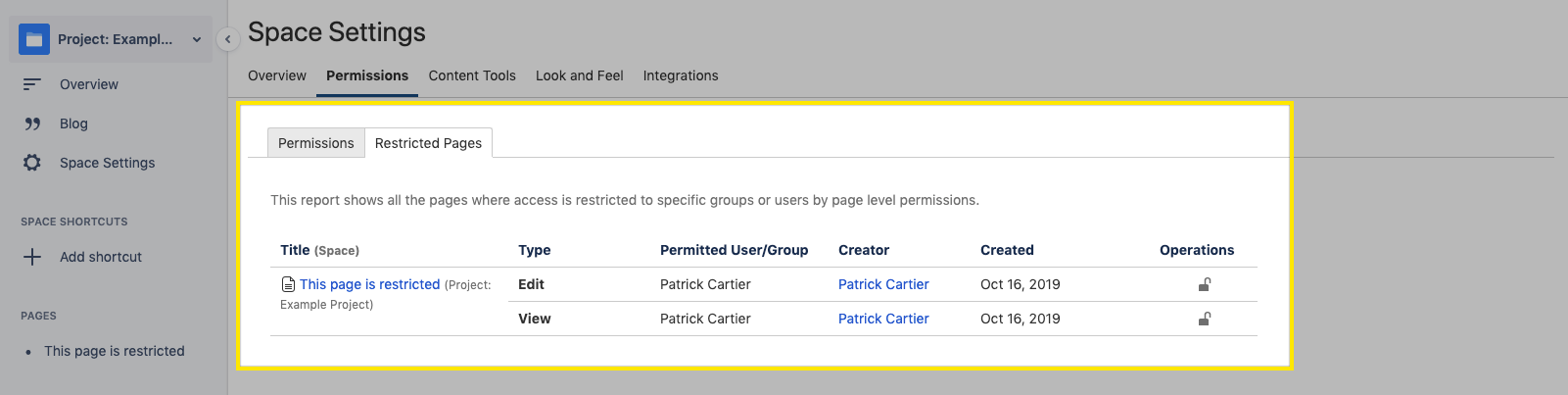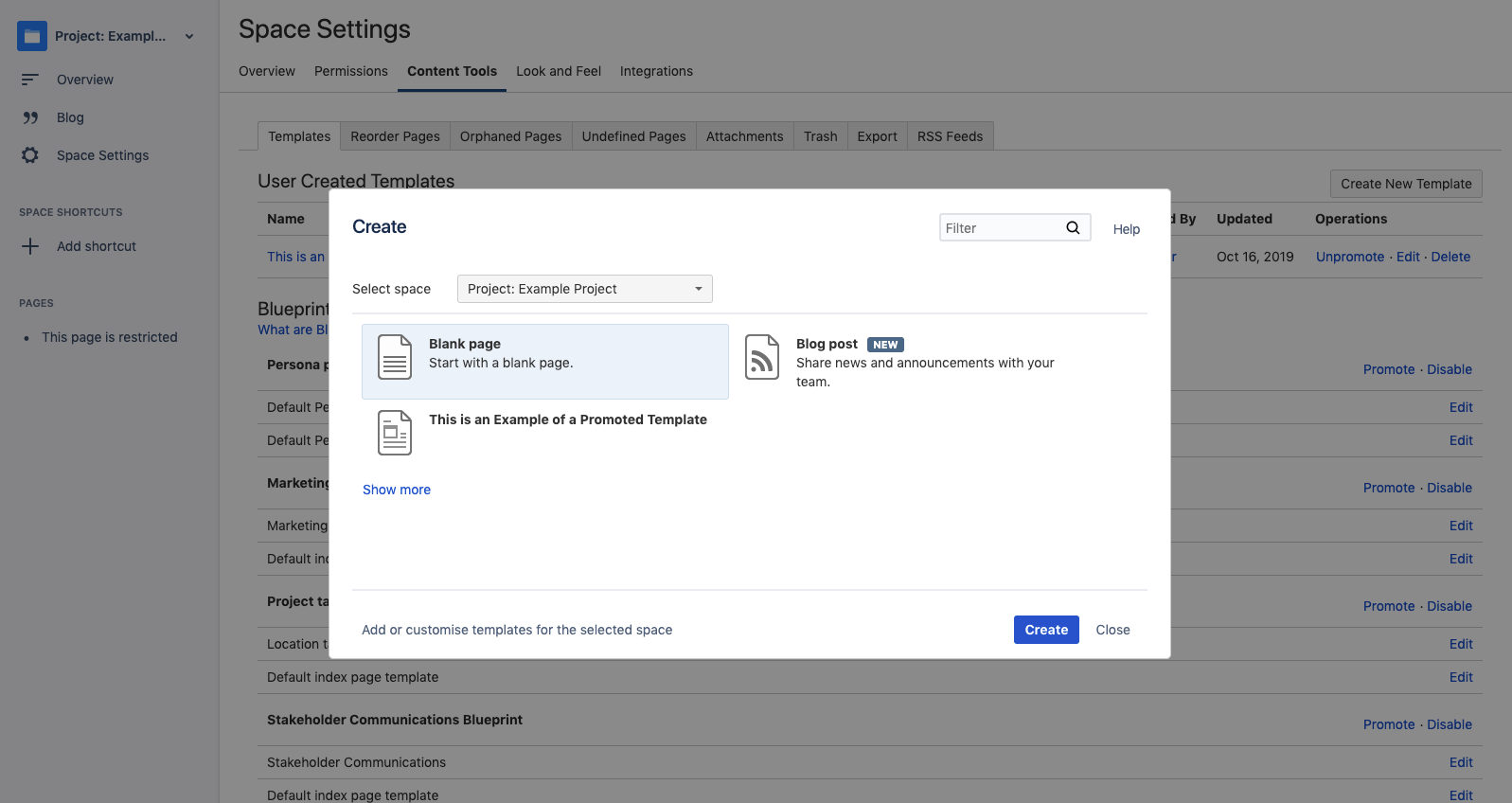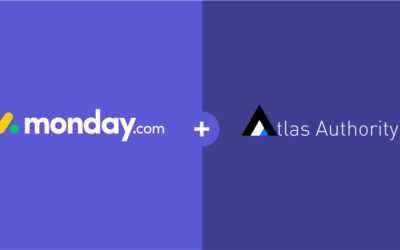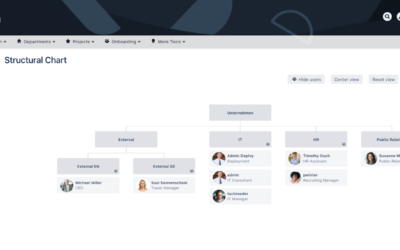One of the great things about Atlassian Confluence is the varying levels of administration. This gives organizations the structure to provide administrators autonomy. At the lowest level, there are pages. If a user creates a page, they are the owner of that page and get to decide if they would like to open the page for other users to view and edit. You can read more about our recommendations at this user level in our blog Confluence Configuration Best Practices. At the highest level, there are System Administrators. Right in the middle level, there are Space Administrators. Space Administrators will be our focus and you’ll learn important aspects and responsibilities that come with this role.
Similar to System Administration there are a number of different aspects to Space Administration. Some of the important aspects of administering a Space include Permissions, Content Control, Aesthetics, Integrations, and Organization. Continue reading as we dive in and discuss these aspects as they pertain to administering a Confluence Space.
Setup Overview
In order to access the Space Settings for any Confluence Space, you will first need the Space Admin permission (if you are the one who created the space, then you already have this permission). However, if you didn’t create the space, it’s likely that either your System Administrator or current Space Administrator created the Space. Make sure to contact and ask them to set it up for you.
If you don’t know who the Space Administrator is, navigate to the space list in Confluence then click the information button next to the space. At the bottom of “Space Details”, you will see the list of administrators.
Once you have Space Admin permissions, the Overview section and Space Details is where you can change your Space’s logo and view the basic details for the Space. It’s useful to change the Space’s logo so your users can quickly identify where they are within Confluence. You can also choose if Blogs and the Space Overview appear in your sidebar.
Keep in mind, Confluence Server is a different experience with many more available customization options. Check out this documentation if you are deploying the Server version. If the option to customize the sidebar is an important feature, we recommend choosing Confluence Server or Data Center rather than Confluence Cloud.
One last component in the Space Settings Overview is deleting a space. While you can recover spaces from backups in both Cloud and Server, it is highly recommended to stay away from this tab. It’s possible to lose data if a space is accidentally deleted.
How to Contain Confluence Chaos
In the Permissions tab of Space Settings there are two sections. The first is for Permissions in the space and the second is for Page Restrictions. Let’s take a look at both of these in detail.
Permissions
The Permissions section within the Space Administration panel is where you will apply Space Permissions to groups or individual users.
- Pages (add and or delete)
- Blog (add and or delete)
- Comments (add and or delete)
- Attachments (add and or delete)
- Restrictions (add and delete)
- Mail (delete)
- Space (export and or admin)
Most of these Permissions are self-explanatory with the exception of the Mail Permission. Mail Permission provides the ability to delete mail items that have been archived in that particular space. According to Atlassian, “this is not a commonly used feature.”
The other important part of the Permissions section is opening your space and allowing public viewers outside of your organization to access your site. Here, we urge you to proceed with caution, especially if you are on a Cloud instance. Using this feature incorrectly could lead to a data breach. If you decide to use this feature know that these public viewers are not licensed and Atlassian refers to these viewers as Anonymous Users. You can apply all the same permissions from above to Anonymous Users.
Page Restrictions
In the Page Restrictions section, Space Administrators have the ability to view each and every page in the Space of which they are the Space Administrator. This means they are able to view all restricted pages regardless if they restricted it or not – even if the pages are restricted to them.
There are two ways to restrict pages: edit and view. As the Space Administrator, if you need to unblock a page in order to view it, we recommend taking a screenshot of all the restrictions and then unlocking the view restrictions. This will give you access to view the page and give yourself editing permissions so you can make the necessary changes to the page restrictions.
As a Space Administrator and Confluence user, we recommend limiting the use of page restrictions as they cause a lot of administrative overhead.
Space Administrator Content Tools
A Space Administrator has lots of options to control content within the Content Tools section of Space Administration:
- Templates
- Reorder Pages
- Orphaned Pages
- Undefined Pages
- Attachments
- Trash
- Export
- RSS Feeds
Templates
Administrators have the ability to create new templates, promote templates, disable templates, and edit templates. Promoting Templates will help place designated templates at the top of the list of options, directing more attention from users when they create a new page. Disabling will do the opposite.
.Attachments
The Attachments section allows you to manage all the attachments within the space. Attachments can get out of hand quickly and may occupy too much space in your database so it’s important to proactively manage them. In a normal Cloud instance, the storage is limited to 250 GB, if you upgrade to Cloud Premium, there is no limit.
Trash, Export, RSS Feeds
If a user accidentally deletes a page, the Trash allows the Space Administrator to retrieve it.
The Export section allows the Space Administrator to export the entire space. You can export in HTML, XML, and PDF format.
Finally, the RSS feeds section provides the users with the option to subscribe to an RSS feed associated with different content from your Space. There are predefined options such as Blogs, Pages, or Comments but you can also build your own RSS feed. For example, you could build a feed about certain labels.
Customizing Atlassian Confluence
The Look and Feel section allows Space Administrators to control the aesthetics of a space. There are options to choose New Themes, customize the Header and Footer for pages in the space using wiki markup, customize the PDF Space Export Title Page, Header, and Footer using HTML, as well as customize the PDF export Stylesheet using CSS. Some examples of PDF customizations you might use can be found here. It is important to note that there are a lot more PDF customization possibilities available with a Server instance of Confluence. You can also use third party apps like k15t’s Scroll PDF Exporter. However, if you are using a Server instance of Confluence, we recommend being careful with the customizations since you will need to reapply all those customizations manually when you upgrade your instance. Instead of using Confluence’s out-of-the-box Look and Feel customizations, we recommend looking at a plugin like Linchpin or Refined Themes to make your changes. Check out our blog on Designing a Site to learn more.
Integrating Confluence
Integrations allow you to connect your Confluence Space to other tools outside of Confluence. Within the Integrations section, you can connect your space to a project in Jira or a chat tool such as Slack. We recommend connecting a Confluence Space to a Jira Project only when the information contained in that Space directly pertains to the Jira Project. Doing so can help Jira users find important information in Confluence faster.
Another recommendation is an integration between Confluence and Jira Service Desk. You can set up your Confluence Space to be a Jira Service Desk Knowledge Base to deflect tickets from your customers, thus reducing the amount of tickets your agents receive. Read more here about how to integrate a Jira Service Desk Project with a Confluence Space.
Confluence Space Admin Strategies
All in all, there are a lot of possibilities when you are a Confluence Space Administrator. It is critically important to keep track of what’s going on in your space at all times. Make sure to consistently keep track of where and how users are creating pages – ensuring that all information is pertinent to the theme of the space. Space Administrators have the power to retrieve information, find missing pages, and grant access permissions to users as well as customize a Space with HTML or CSS.
Having worked with companies scale their Confluence instances, Atlas Authority understands all of the necessary steps for a well-maintained Confluence site. If you’re a Space Admin and need organizational direction or guidance, contact Atlas Authority to help you get your Confluence Space up and running.