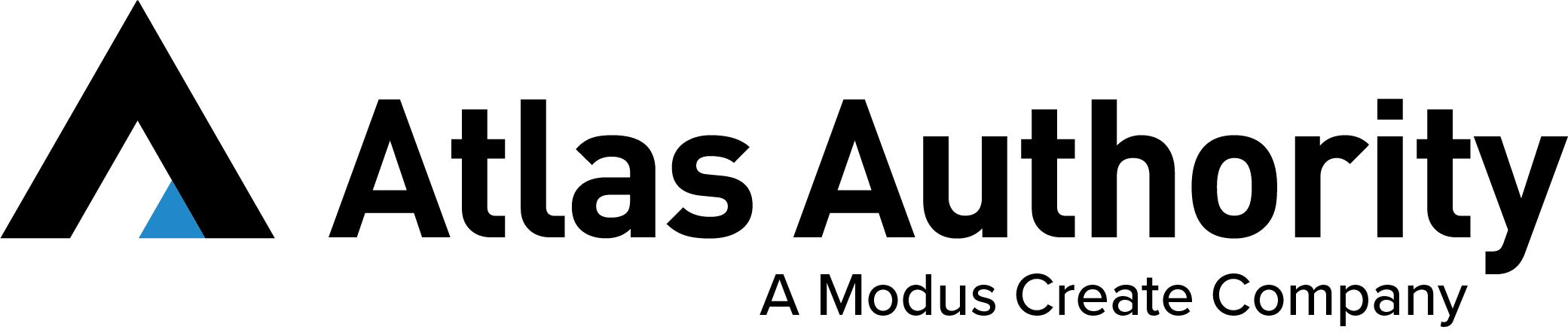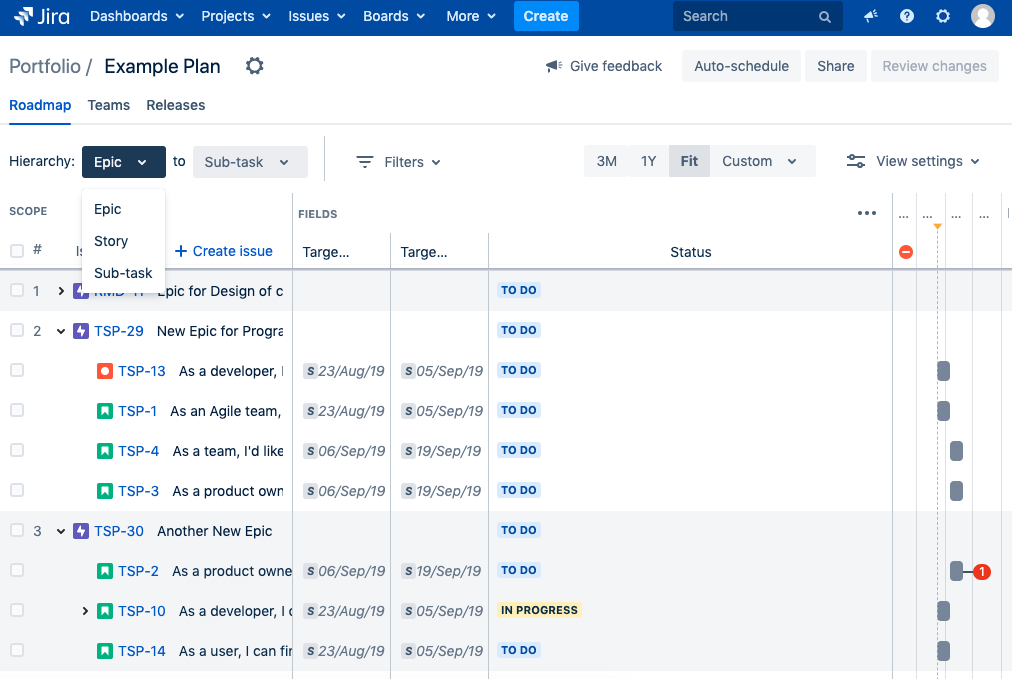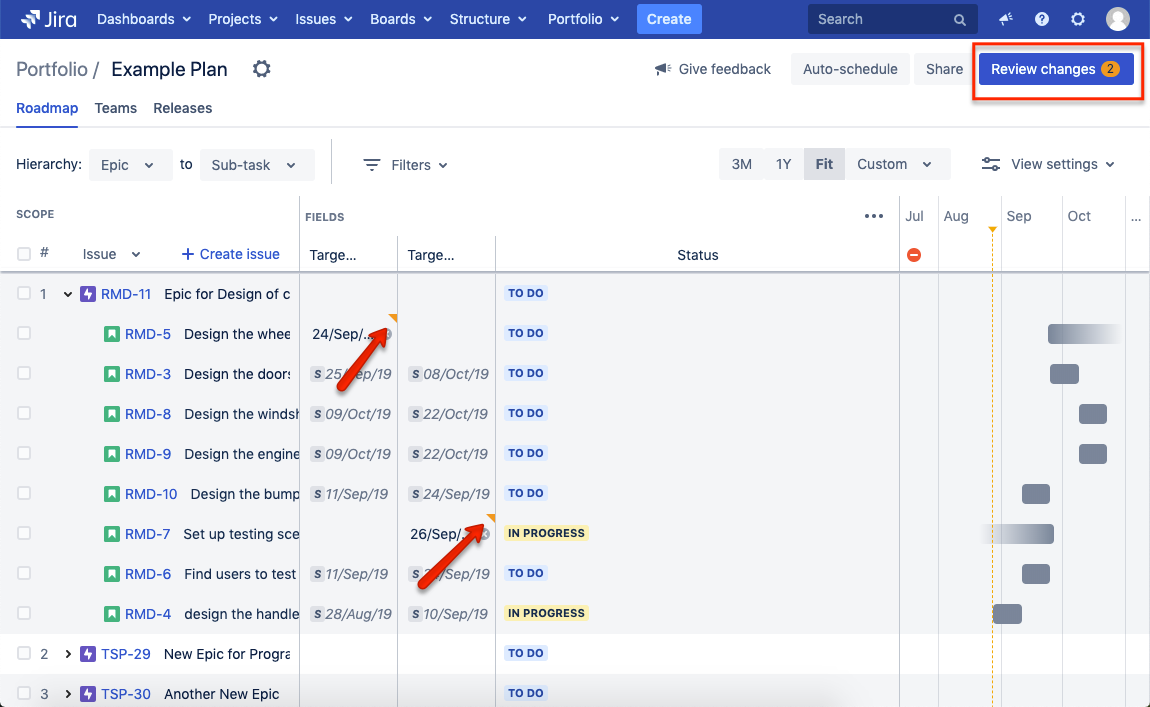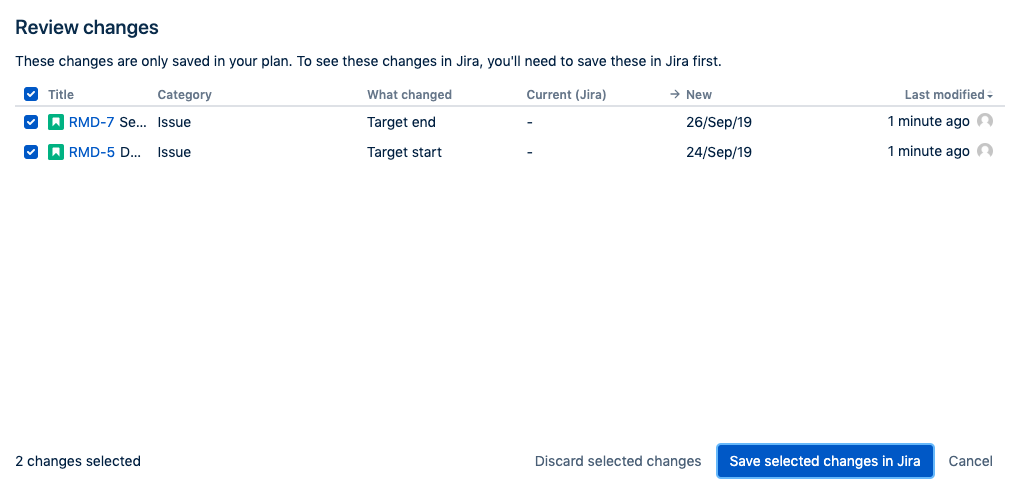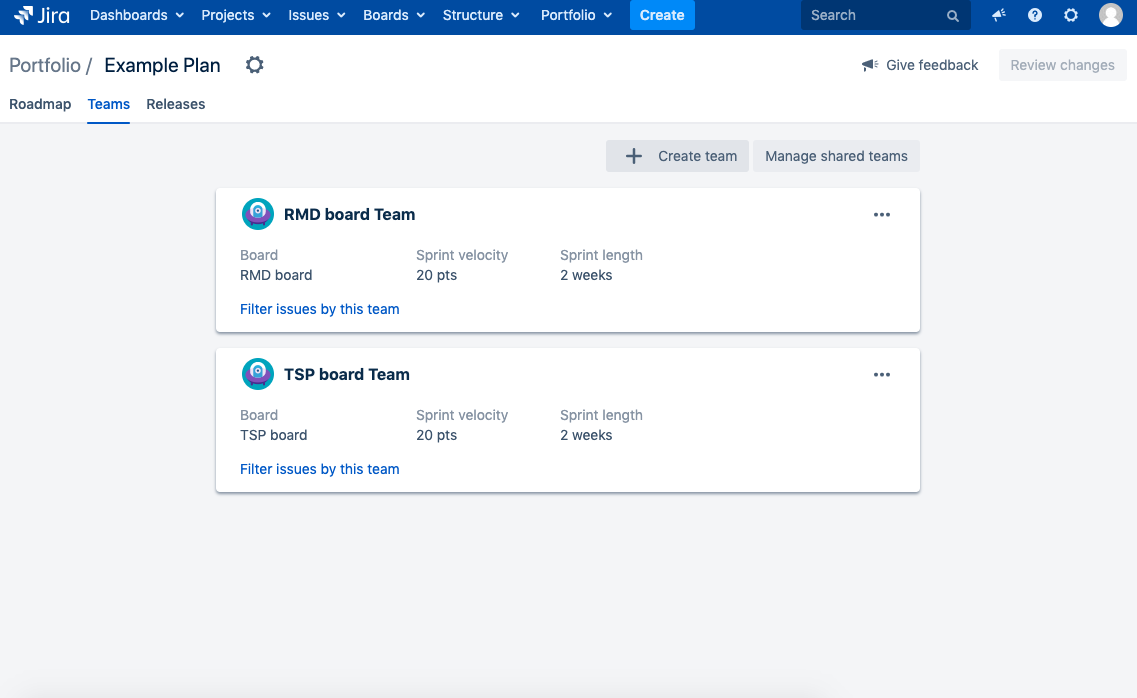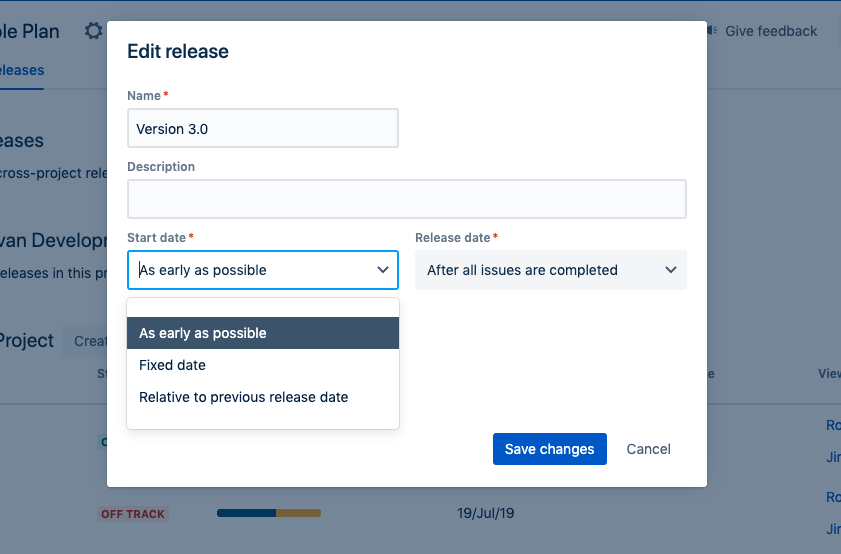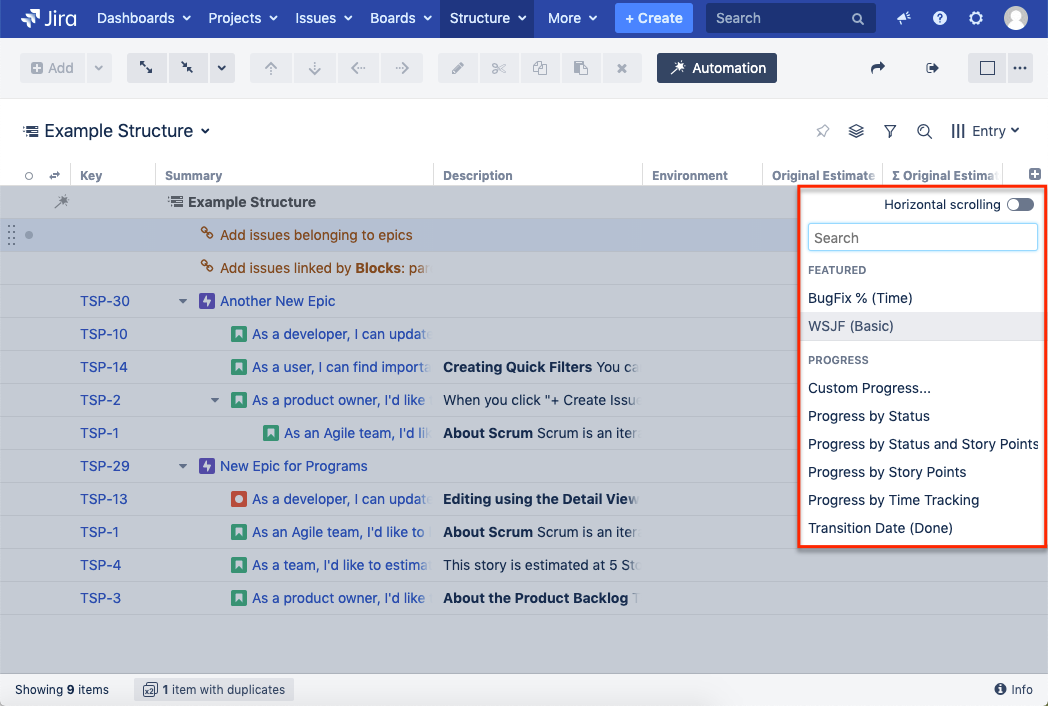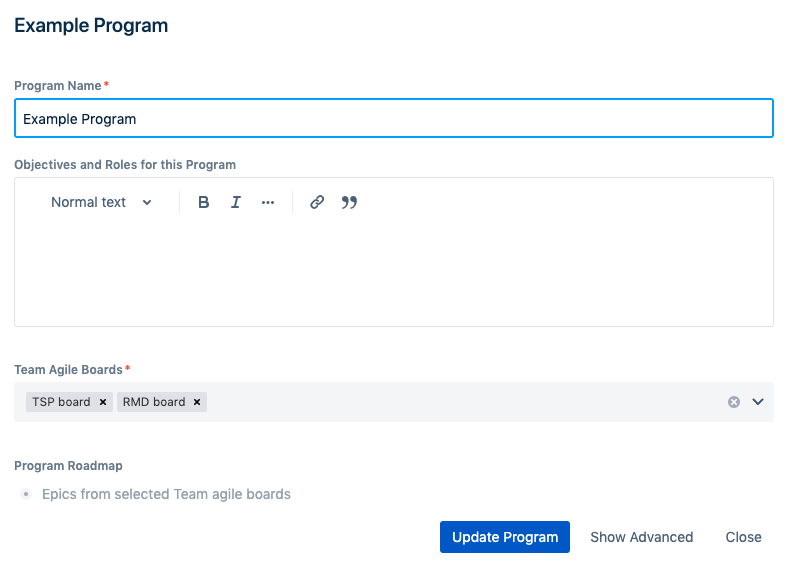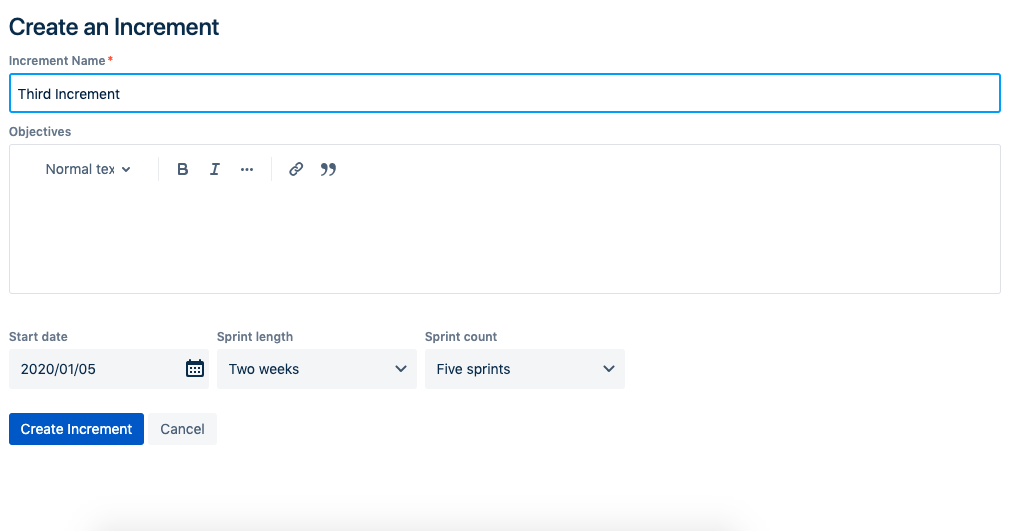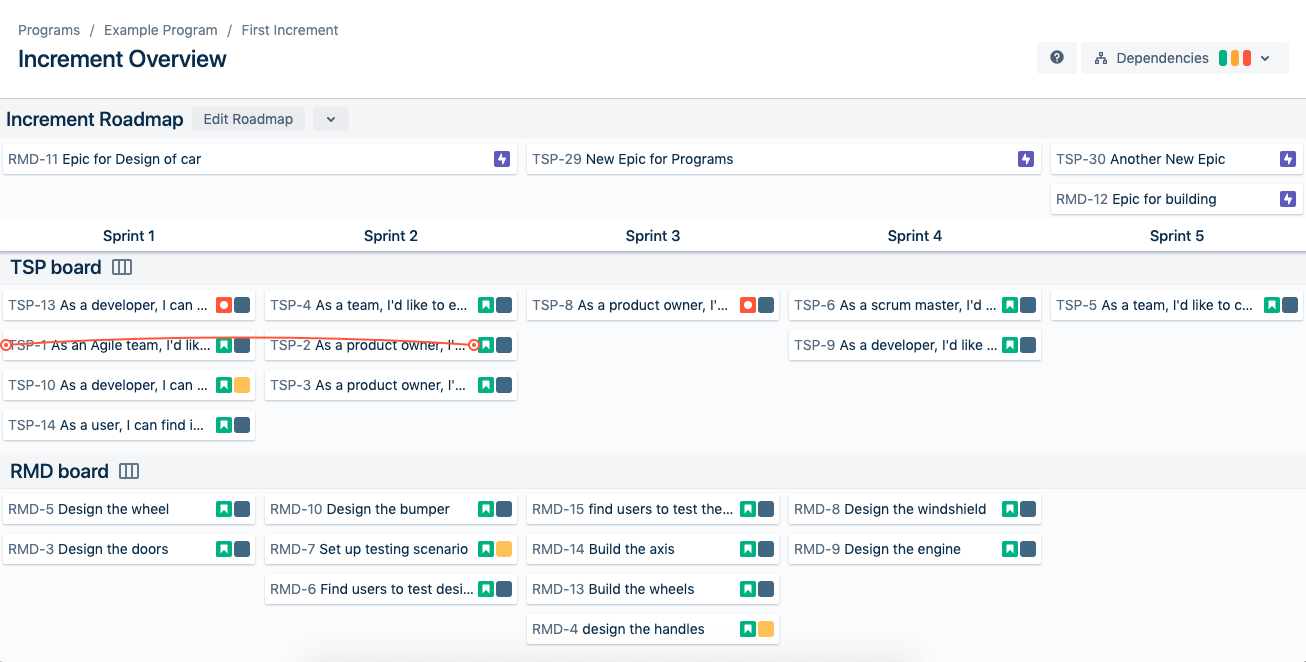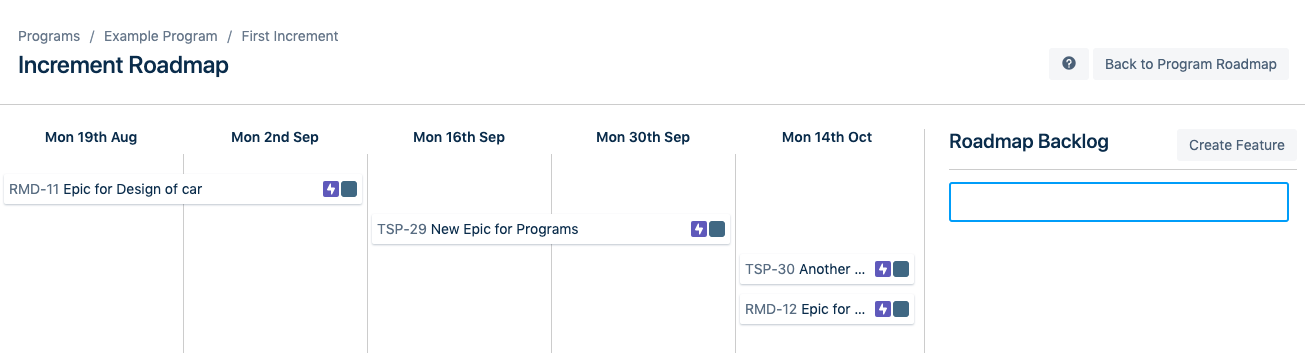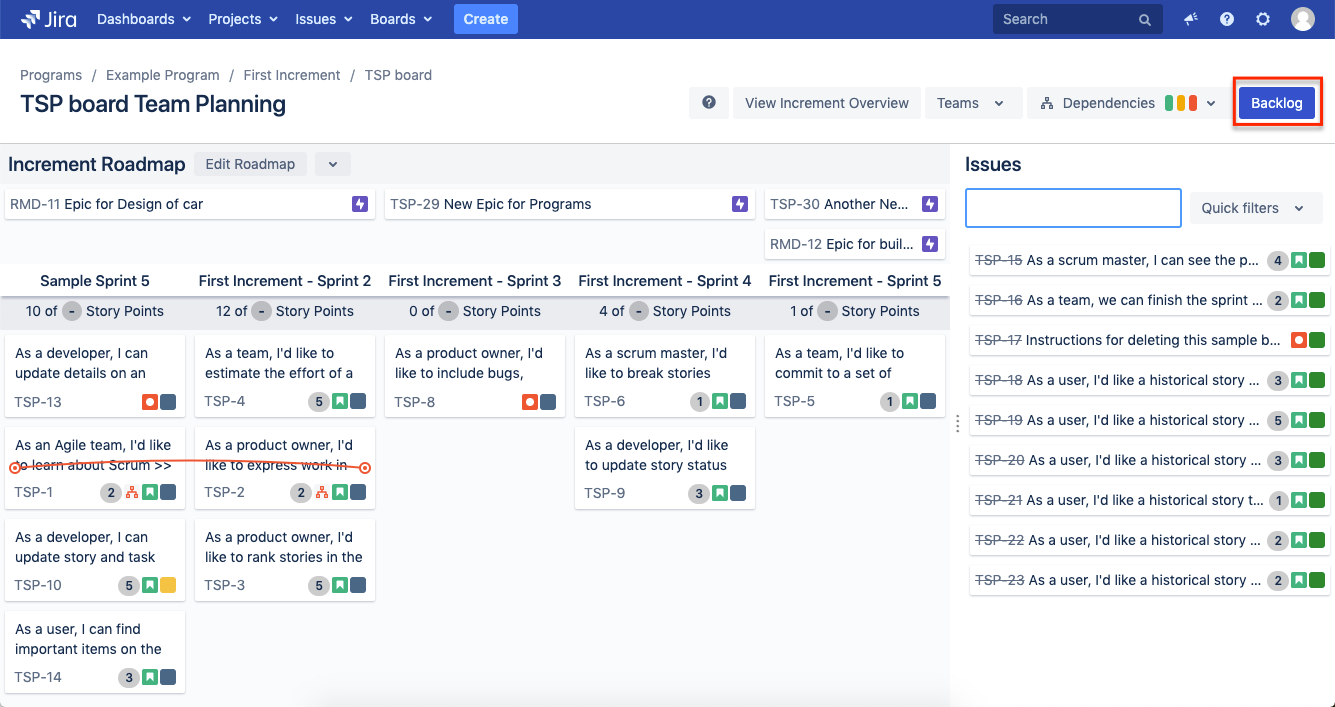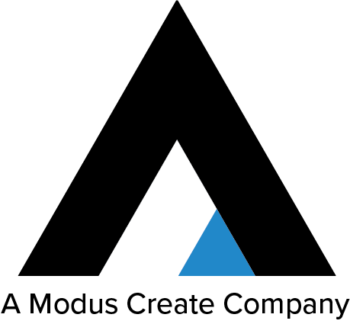Each of these tools offers unique capabilities and will help you manage many projects across your Jira instance. In this 3 series blog, we’ll compare similarities, differences, and discuss why our customers love these tools.
In the second part of this blog series, we will explore how to organize Jira issues across projects by managing views and people using these PPM tools. Along the way, we’ll add our recommendations on which product will provide the best help for your team.
Plan in Portfolio for Jira
Portfolio for Jira starts with a plan and allows that plan to adapt. In our previous blog, <LINK TO BLOG> we walked through getting started and adding issues to a Portfolio. A Portfolio is a plan and with a few clicks, that plan can be adjusted and actioned. Within your plan, you can make adjustments from three different views: Roadmap, Teams, and Releases.
Roadmap View
Assuming you haven’t added any issue types in Portfolio for Jira, in the Roadmap section, there are three hierarchy views that are available out-of-the-box. These views are Epics, Stories, and Sub-tasks.
Use the Roadmap view to manage issues and tasks in your plan.
The Roadmap view provides a dashboard view of all issues in your plan. You can filter it by project, team, release, sprint, assignees, or issue details. In addition, you can query issues by text.
Depending on the choice of hierarchy view will determine which issues are displayed in the issue list. For example, if you’ve chosen the Epic view, only Epics will show. Similarly, if you’ve chosen the Story view, only the Stories will show. Keep in mind it is still possible to drill into the issues contained within each Issue Type. Therefore, if you want to see stories and tasks within an Epic, you can simply expand the Epic in your Plan.
Use the Roadmap view to make changes to issues within your plan. Based on these changes, Portfolio will recalculate your roadmap. Portfolio will also let you know how many changes you made and where those changes were made (as shown below):
Teams View
Within the Teams view, users can make adjustments to their relevant teams and capacity so that Portfolio can calculate when the issues will be completed within a given time frame. Teams can be assigned to an issue’s source and Portfolio will then assign the team members to issues within that source first. If there is another team in the Plan and the first team doesn’t have the capacity for all the issues in the plan, Portfolio will assign the issues to the second team who has the capacity.
Releases View
Another important aspect of planning your development is the use of Releases. The Release view allows you to manage your Releases within the Portfolio Plan. Just like Scope and Teams, after making changes, you can commit them or revert the changes.
One of the best aspects of the Release view is the ability to dynamically manage releases by selecting the “as early as possible” or “relative to previous release date” options.
Organize in Structure for Jira
Compared to other tools, Structure for Jira’s views are much different because they are completely customizable. There are a variety of ways to customize views and we’ll cover a few of them in this section.
Columns View
When configuring your first view, you have the option to begin by adding columns. In the top right corner of Structure, you will see a small “+” sign. Once you click this, you can select which columns you would like to choose.
If you want to learn more about customizing columns take a look at this link.
Views
In Structure, a view is essentially a set of configured columns that you saved. There are a few view options that come available out-of-the-box with the Server version and they include Basic, Triage, Entry, Tracking, and Planning views.
Depending on what you are trying to get out of your Structure view, you can customize it accordingly. The Views in Structure help users to attain high-level perspectives of their Jira issues that they can’t get from Jira out-of-the-box.
For more help with views, check out this useful video. If you want to use more advanced views using Transformations, watch this video.
Increments in Easy Agile Programs
In order to see issues in your Easy Agile Program, you need to set up Increments. Increments are collections of sprints within Jira. Depending on which boards you’ve chosen to include in your program will provide options for choosing which sprints you will include in your Increment.
Once you have your sprints set up within each Increment, you should see something like the image below in your Increment Overview:
Organizing Jira by Managing Views and People
Depending on your organization’s requirements, one tool may be a better fit than the other. Choosing between Portfolio for Jira, Structure for Jira, and Easy Agile Programs depends entirely on what you would like to get out of the tool. If organizing your issues and looking at them in different ways across projects is enough for you, then Structure is a very dependable tool. However, if you would like the tool to help manage your teams and their capacity then Portfolio for Jira is the better choice. Finally, if you want to gain visibility into the work multiple teams are doing within one program, Easy Agile Programs might be the right tool for you. Overall, regardless of which PPM tool you choose, Atlas Authority has the expertise of empowering business through technology and is available to help ensure your technology investment is successful in your organization.